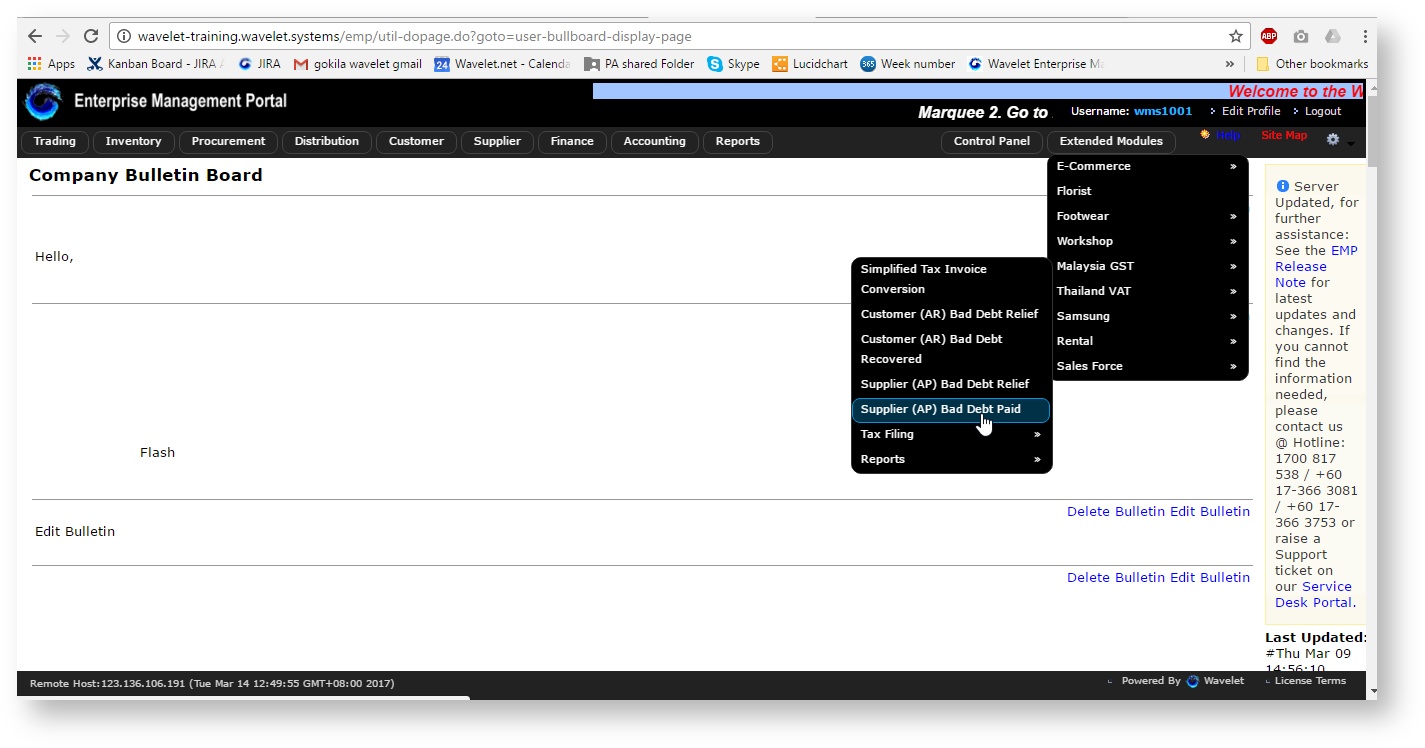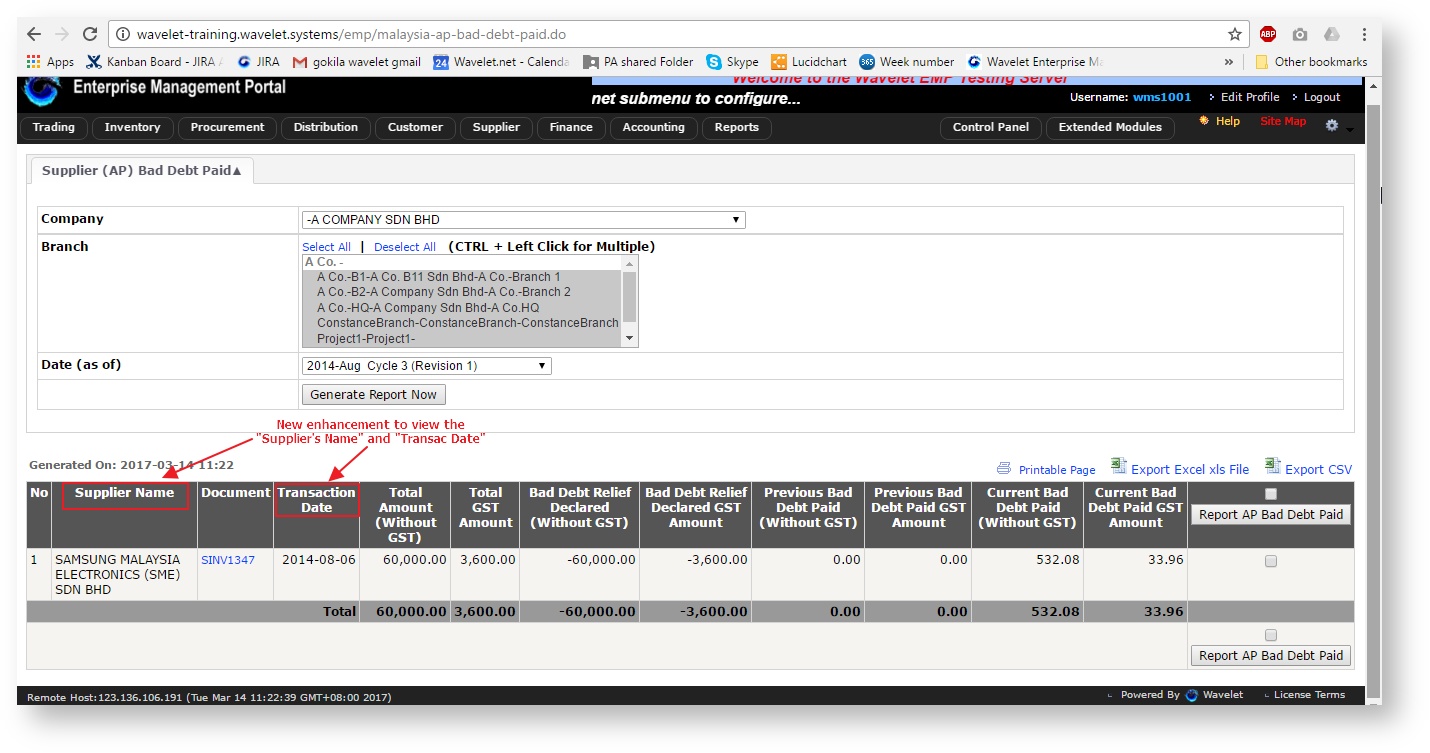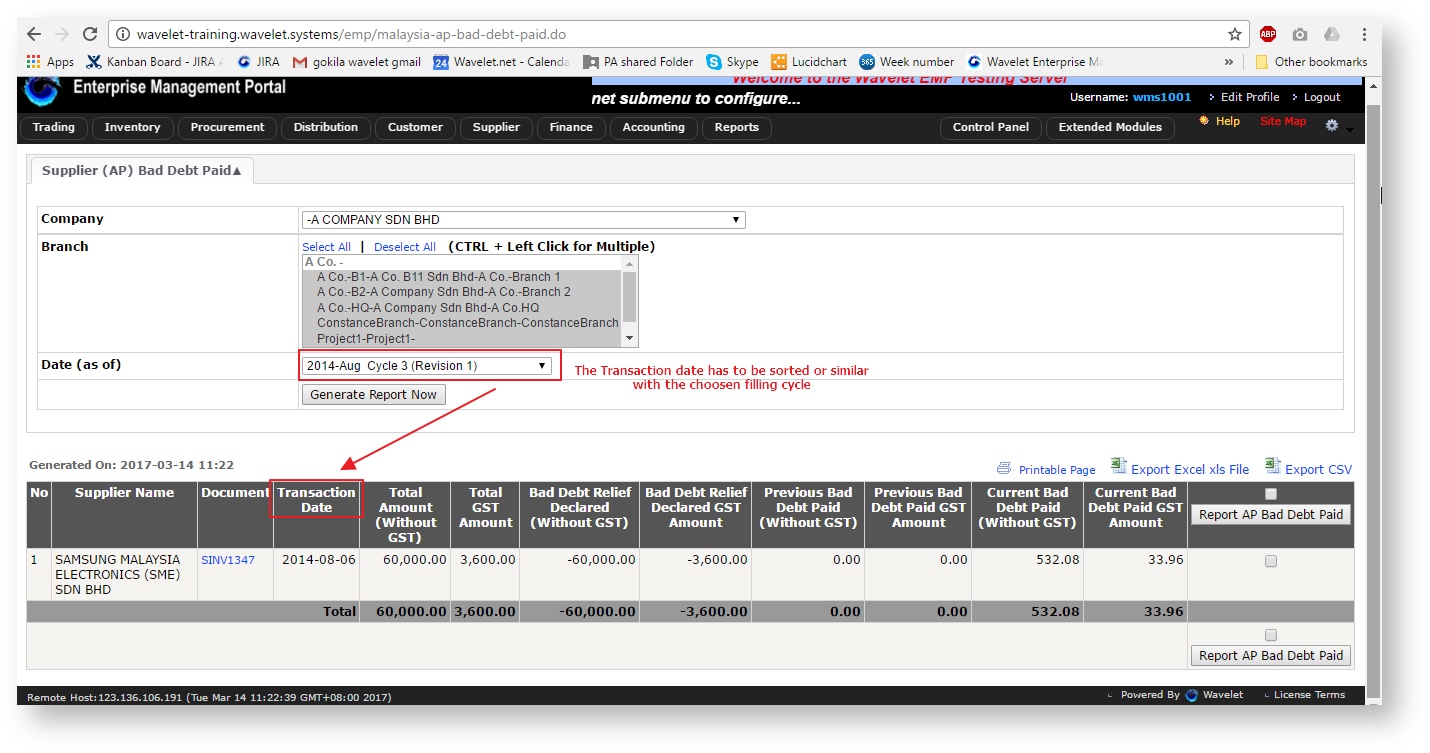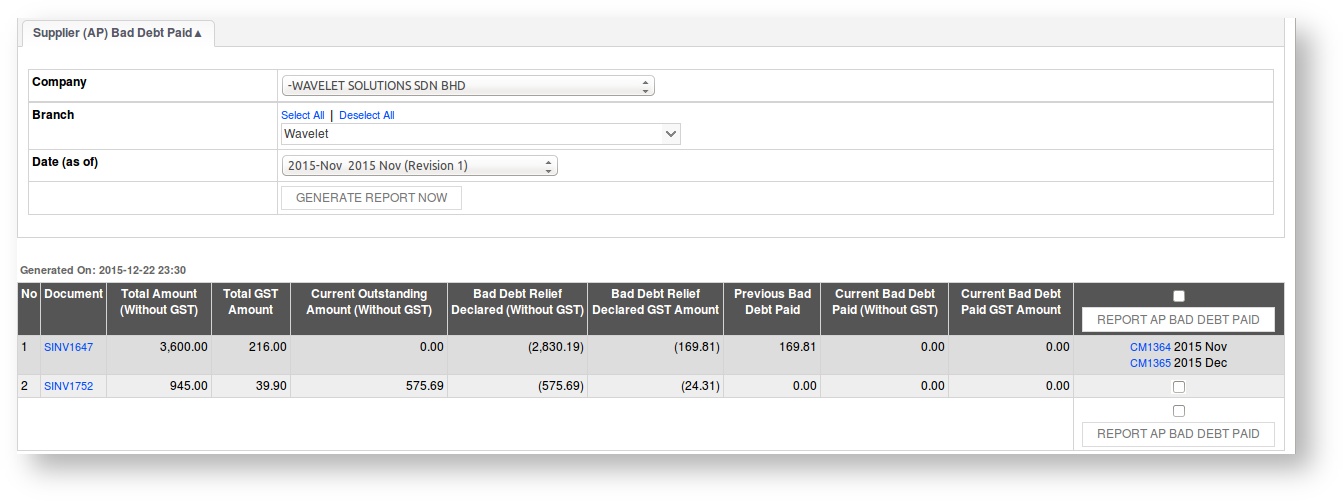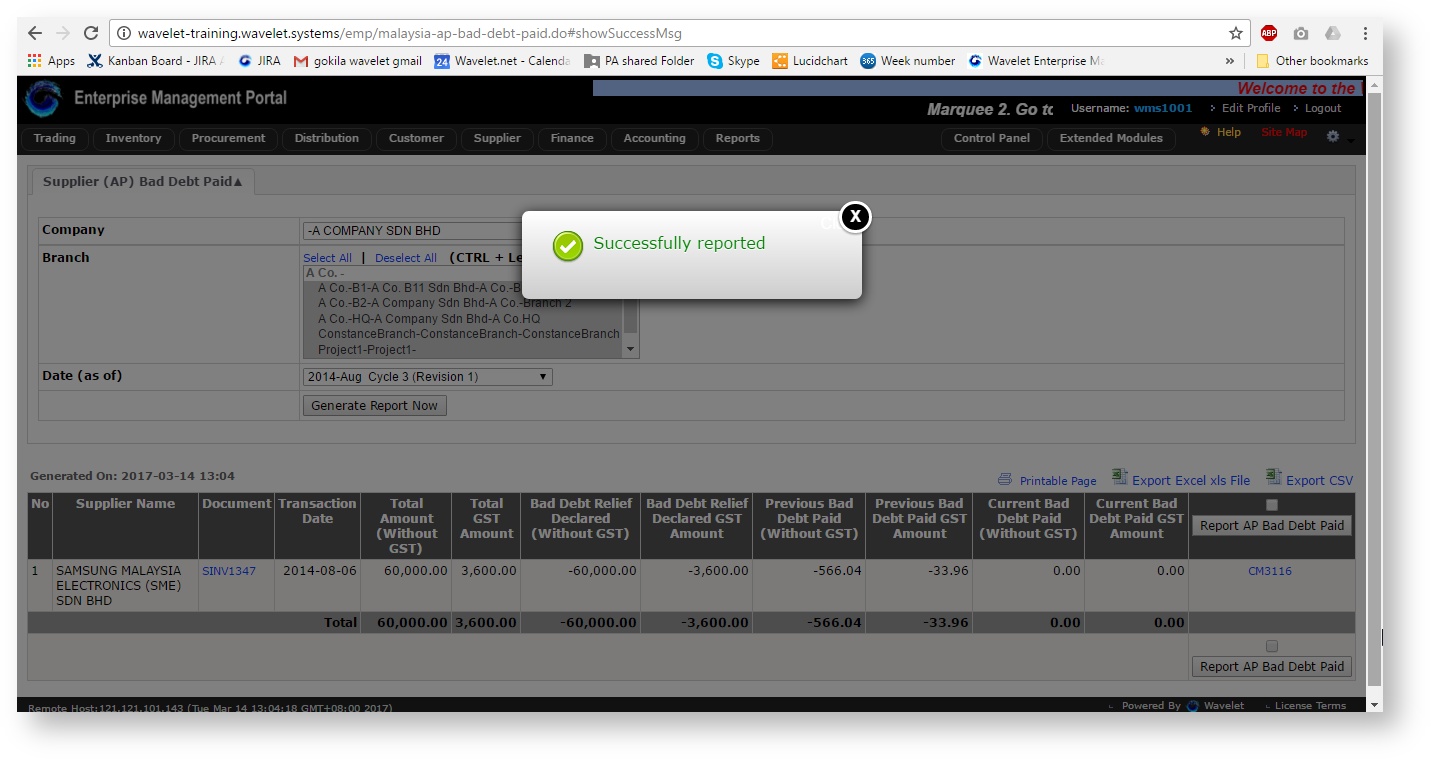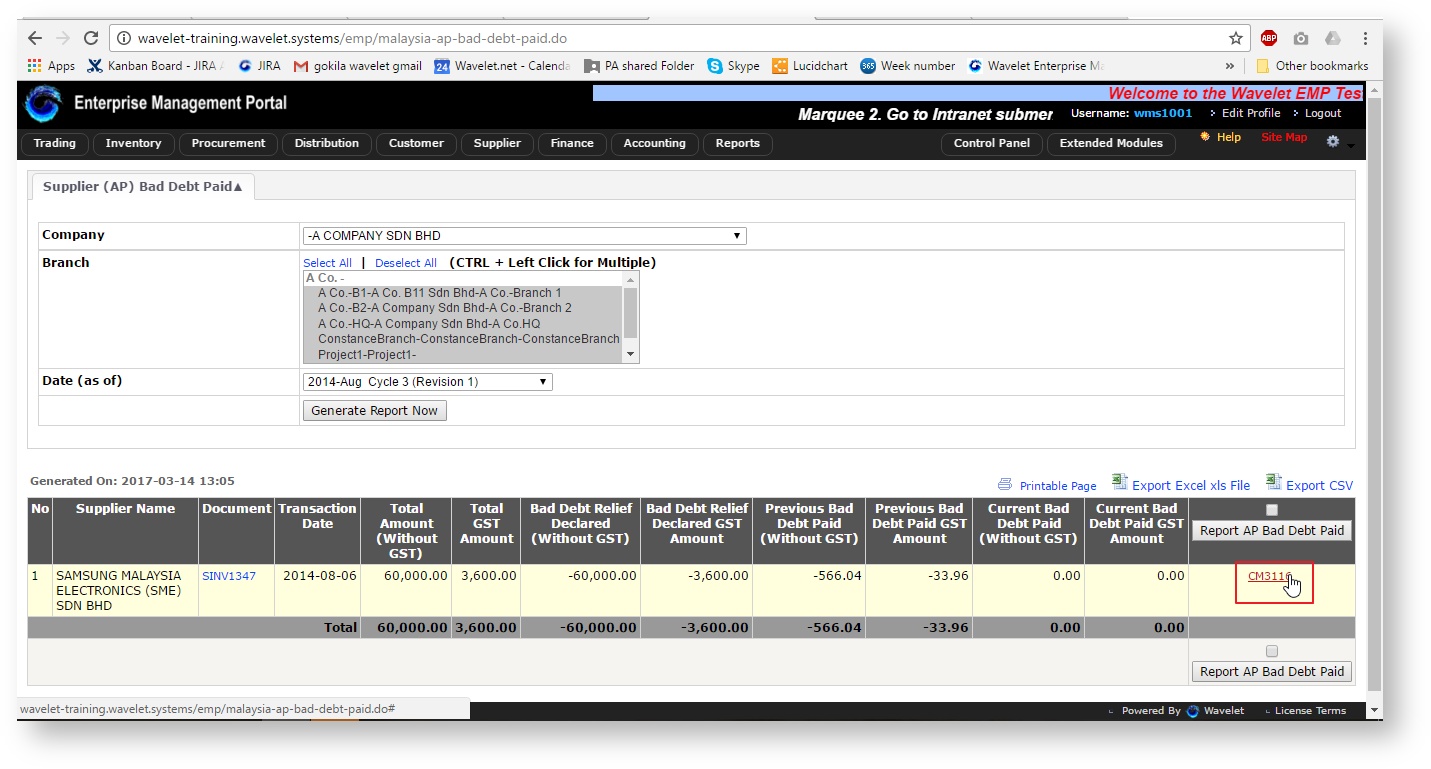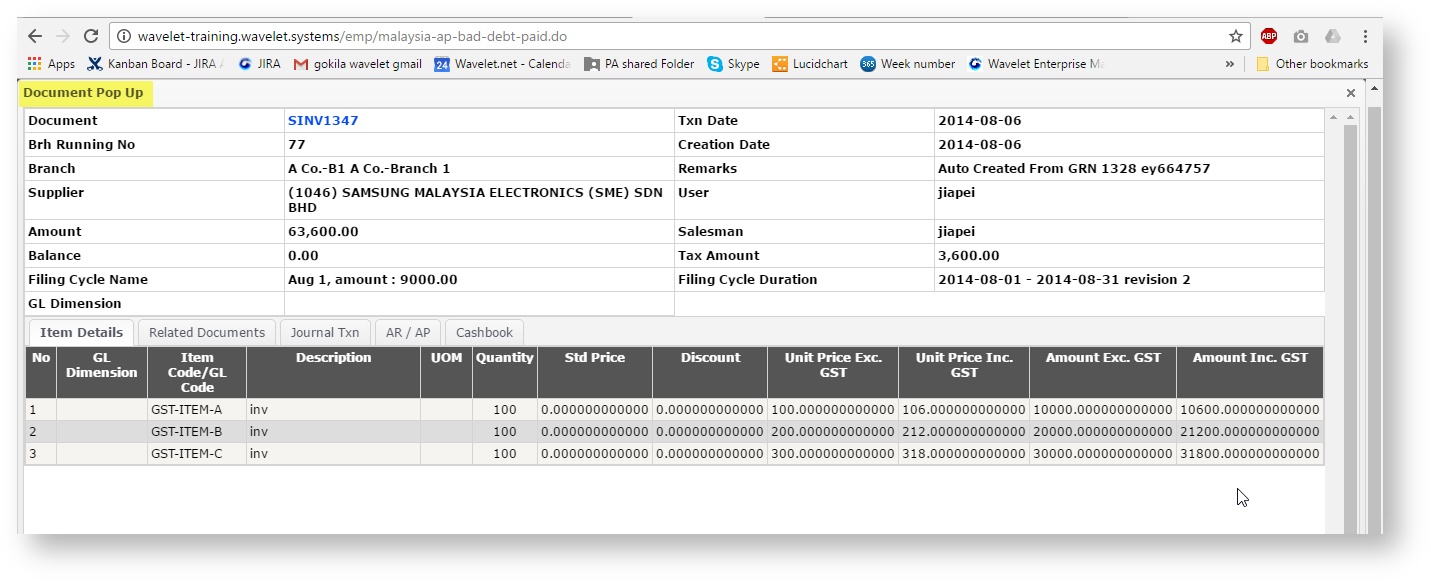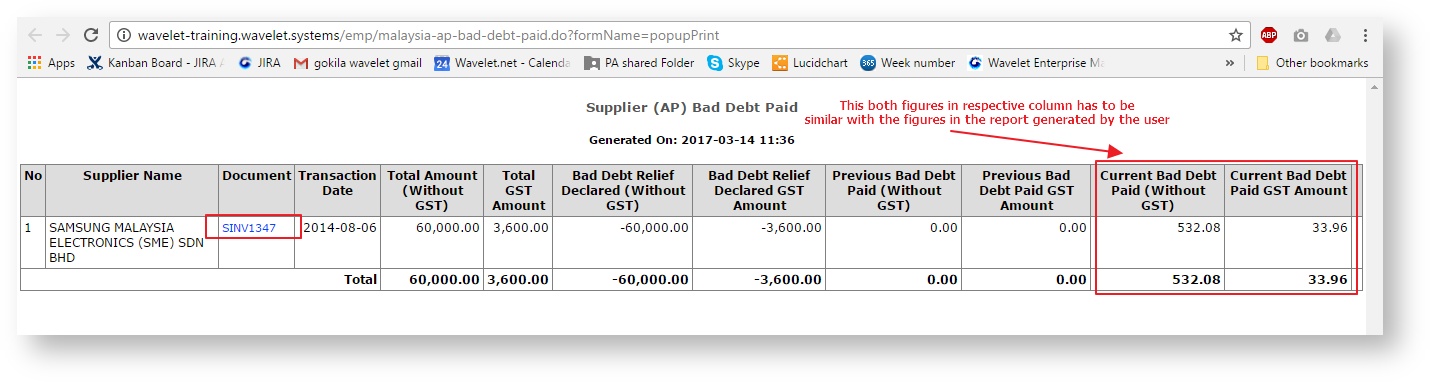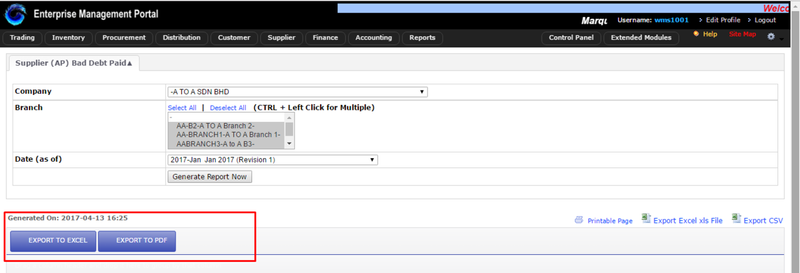Supplier (AP) Bad Debt Paid
Menu Path: Extended Modules > Malaysia GST > Supplier (AP) Bad Debt Paid
Should the business pay up after AP Bad Debt Relief is declared, the business is obligated to report the payment as Bad Debt Paid, which will increase Input Tax for the month.
Guide
1. Control Panel > System Admin > EMP Configurations > Tax > Sales (Output Tax) : assign a GL Code as Default GL Code for AP Bad Debt Paid ( Refer to GST Setup User Guide (2015-04-01), 3.2: Sales (Output Tax)
2. Date (as of) : Example, Select the 2014 August filling cycle and click "Generate Report Now", system will list out the 2014 Aug documents, which meet the following 2 criteria:
- already claimed and filed AP Bad Debt Relief in October / previous Filing Cycle
- payment/settlement/knock-off made after AP Bad Debt Relief claimed
- please take note on fields that has been marked in red
3. Select the Supplier Invoice for reporting Bad Debt Paid, then click "Report AP Bad Debt Paid"
4. After the user selected the Supplier Invoice for reporting Bad Debt Paid, if it is successful, then the screen will display the output screen
" Successfully Reported ".
5. After user have successfully reported, the system will automatically generate the CM where user will be able to find on the right
side of the system, under the "Report AP Bad Debt Paid" column. System will prevent if there are two / more user click to create the same CM at the same time
6. Please proceed with the Input Tax Filling Step (Input Tax Filing)
7. The CM recorded in Input Tax Invoice Report, tax code: AJP (Input Tax Invoice Report)
8. GST-03 Report, on 6b Total Input Tax (Inclusive of Bad Debt Relief & other Adjustments)
9. The SINV document on generated report are clickable and can be accessed by the user for further details. The screen will then display the related "Document Popup". The document popup
allow user to view information such as the Branch No, Supplier's company, the Amounts, Salesman details and many other information in depth.
10. Below are the output display when user choose to click the printer icon labelled with "Printable page". Make sure that the printable page same as the report generated earlier.
Detail explanation on the listing above :
Document | Supplier Invoices that have outstanding amount 6 months after being issued |
Total Amount (Without GST) | Supplier Invoice total amount before tax |
Total GST Amount | Tax amount for the Supplier Invoice |
Current Outstanding Amount (Without GST) | Supplier Invoice current outstanding amount before tax |
Bad Debt Relief Declared (Without GST) | Bad Debt Relief Credit Memo total amount, before tax |
| Bad Debt Relief Declared GST Amount | Tax amount for the Bad Debt Relief Credit Memo |
| Previous Bad Debt Paid | Tax amount for previously reported Bad Debt Paid Credit Memo |
| Current Bad Debt Paid (Without GST) | Current payment made, before tax |
| Current Bad Debt Paid GST Amount | Tax amount for the current payment made |
NOTES:
- System Allow to reverse the CM which created from AP Bad Debt Paid → if there is NO related AP Bad Debt CM is detected
- The journal will be reversed accordingly
- The document is will be available again for declaring AP Bad Debt Relief
- The reversed CM will be shown in bracket in AP Bad Debt Relief function. Eg: CM 1029 (reversed)
- System only allow reversal if related AP Bad Debt Paid CM is reversed → if AP Bad Debt CM IS detected
- If related AP Bad Debt Paid CM is not reversed, show a message "AP Bad Debt Paid CM XXXX need to be reversed before reversing this Credit Memo." Load the CM, disable Reverse butto
- If CM is filed - system will show a warning 'This Credit Memo is already filed'
- On filing process
- If AP Bad Debt Relief CM is NOT reversed - normal filing process is followed
- If AP Bad Debt Relief CM is reversed butoriginal entry was previously filed- file reverse entry
Plugin:
- Job Main Class : taskscheduler.baddebt.ap_baddebt_paid.src.APbadDebtPaid
- Job Parameters :-
- Name : TO Value : valid email
- Name: company_code Value : company name
- Name: filling_cycle_name-Value:
- Name: filing_cycle_date_start Value : 2016-03-01
- the plug-in will email a list of ALL CM created and instruct to file them
- cannot run the plug-in without entering a valid email parameter
Enhancement: Kendo UI Report Format
- The image above shows the new enhancement made on the format.
- This format needs to be enabled at the Control Panel > System Admin > EMP Configurations > System
- The feature allows the report to be generated in the Kendo UI Format, that is available under the Supplier (AP) Bad Debt Paid function, on EMP
- The image above shows on how the report result looks like when was generated in a Kendo UI Format
Related WIKI Pages:
Found 5 search result(s) for AP BAD DEBT PAID.
Private & Confidential