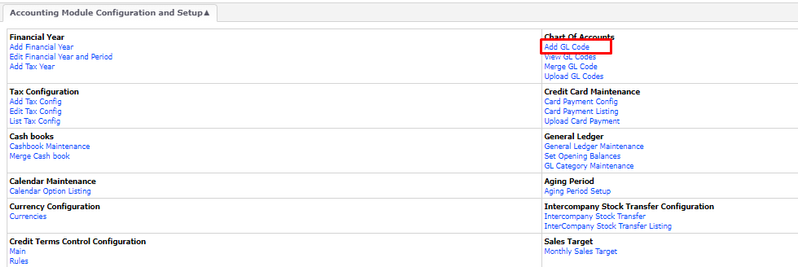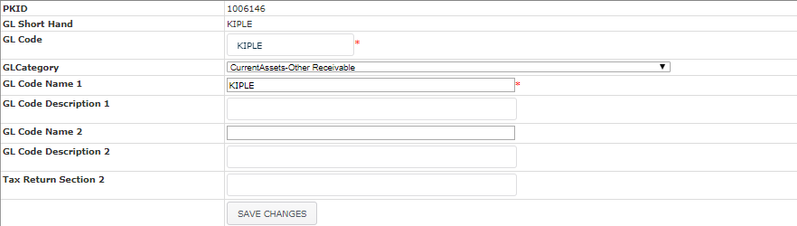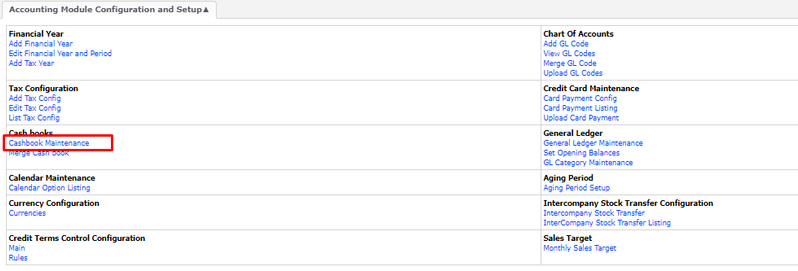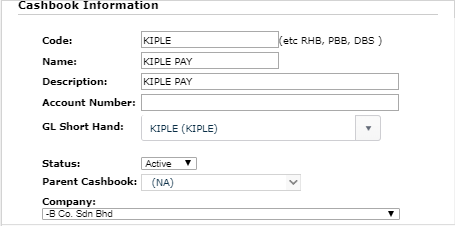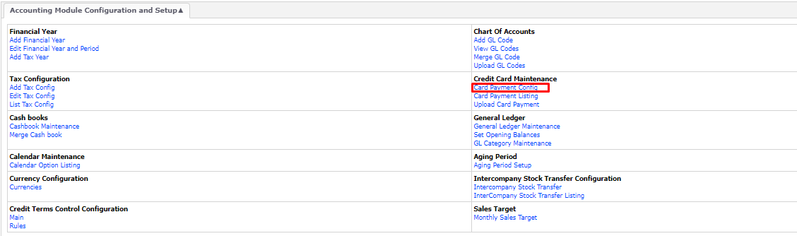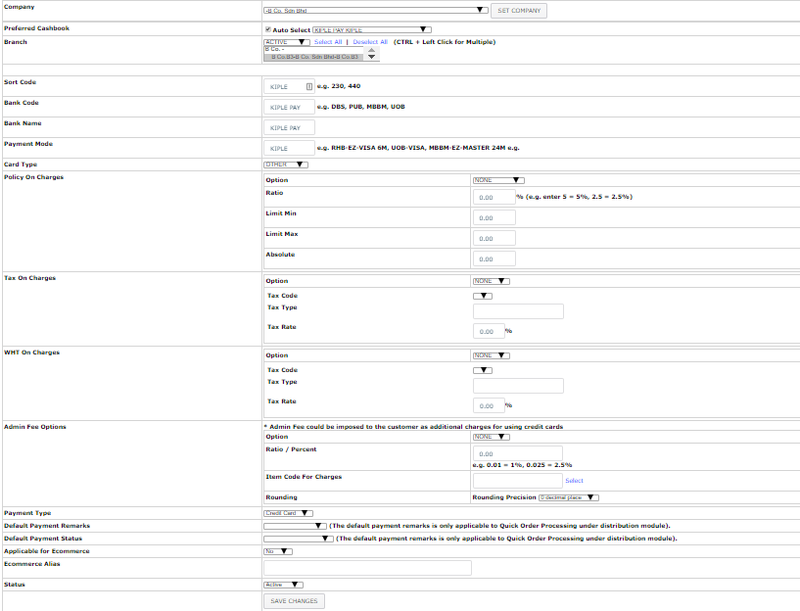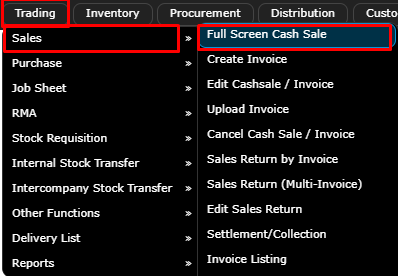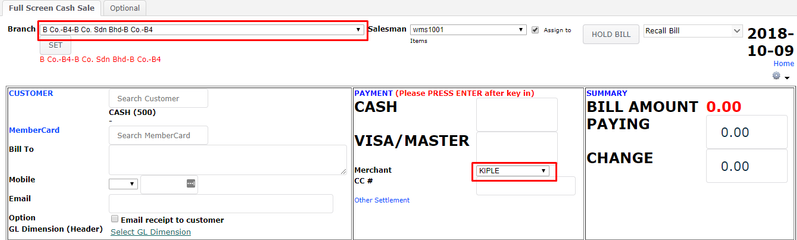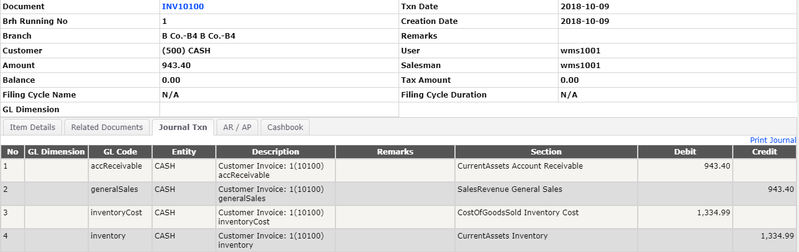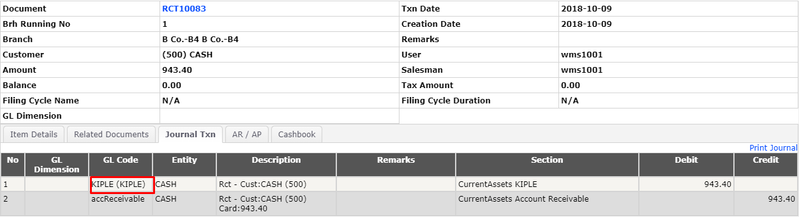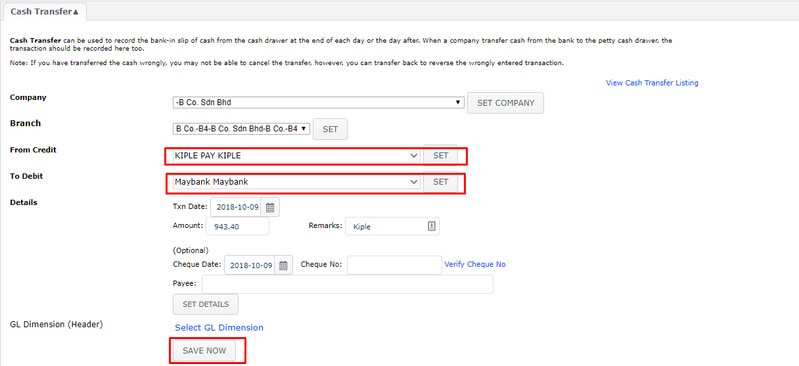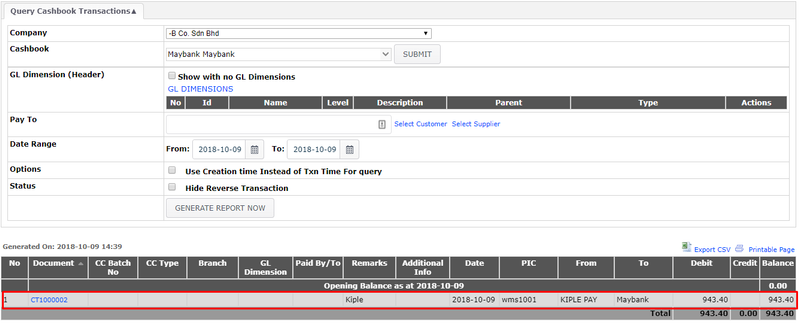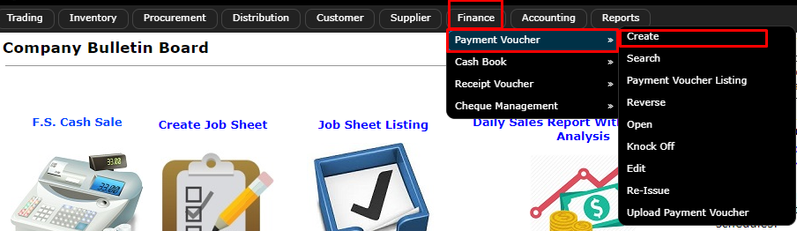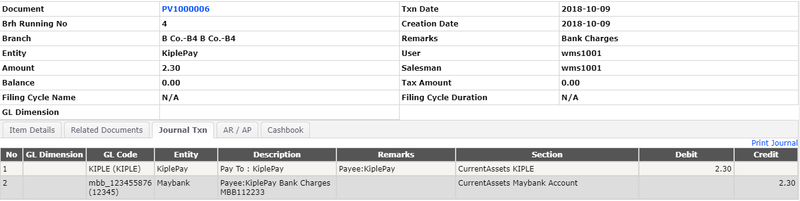Kiple or I-Pay88 Configuration
Steps:
1. Create GL Code
Menu Path: Accounting > Maintenance > Configuration > Add GL Code
Sample of GL Code for Kiple:
Note:
- Please proceed to create GL Category Maintenance if the desired GL Category does not exist
2. Create Cashbook
Menu Path: Accounting > Maintenance > Configuration > Cashbook Maintenance
Sample of Cashbook for Kiple:
Note:
- Please make sure the Cashbook is linked with the GL Code from Step 1
3. Create Credit Card Configuration
Menu Path: Accounting > Maintenance > Configuration > Card Payment Config
Sample of Credit Card for Kiple:
Note:
- Please refer to Credit Card Maintenance (Merchant / Card Payment Config) on the steps creation
- Suggestion: do not set the policy on charges when doing the configuration
4. Create Transaction → Full Screen Cash Sale
Menu Path: Trading > Sales > Full Screen Cash Sale (FSCS)
- Set the Branch → If the branch filter is activated when Credit Card Maintenance (Merchant / Card Payment Config)
- Choose the "Kiple" as the payment method
- Refer to Full Screen Cash Sale on the creation steps
Sample of Double Entry on INV Created:
Sample of Double Entry on RCT Created:
5. Transfer to Bank Account
Menu Path: Finance > Cash Book > Cash Transfer
- User need to create Cash Transfer to transfer the lump sum amount of "Kiple" Receivable to their Bank Account
- User can refer to Query Cashbook Transaction to make sure the transfer is exist on the Bank Account
6. Create Payment Voucher (if any charges applies)
Menu Path: Finance > Payment Voucher > Create Payment Voucher
- This steps need to be done if there is additional charges which we need to pay from our bank account
- Refer to Create Payment Voucher on the creation steps
Sample of Additional Charges Applies:
Related WIKI Pages
Found 5 search result(s) for credit card.
Private & Confidential