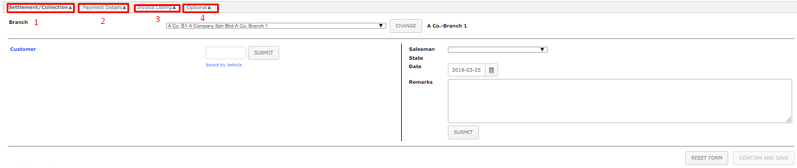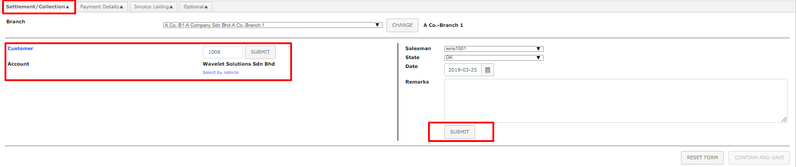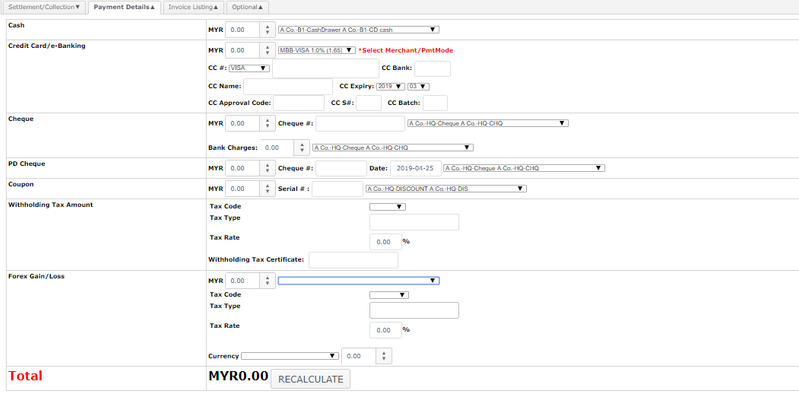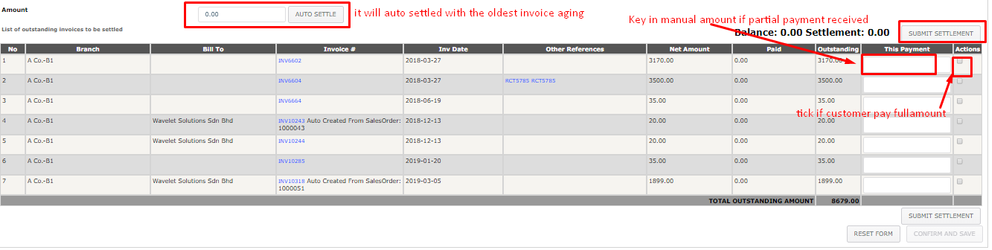Settlement / Collection
Menu Path: Trading > Sales > Settlement / Collection or Customer > Task > Settle Document / Create Deposit
This function enables the user to record deposit or partial payments for a single receipt and by any way the payment will be made (cash, credit card, cheque, etc.). Subsequently, a list of outstanding invoices will appear, allowing the user to select the invoices for which the payment is being made.
Tips:
user need to be careful on the GST applied upon Deposit from Customer→ refer to GST on deposit
- Refer to Forex Credit Memo for Forex AR details
Related WIKI Pages:
Found 5 search result(s) for Deposit.
Private & Confidential