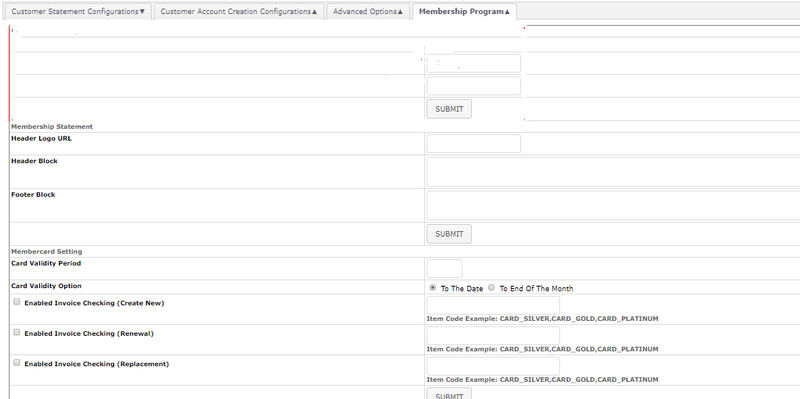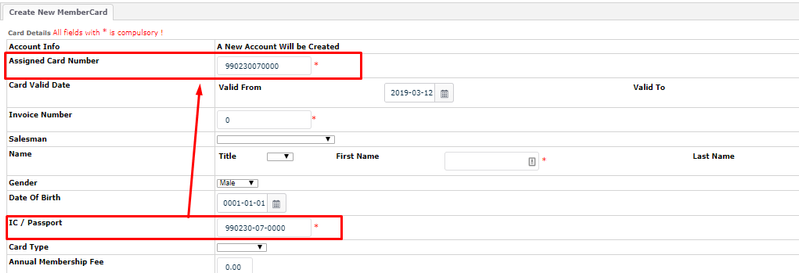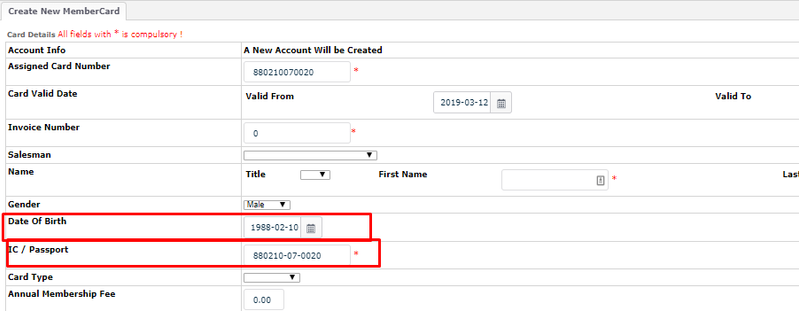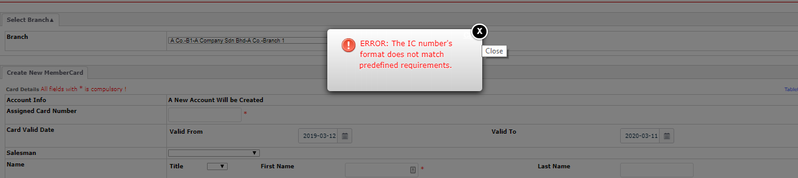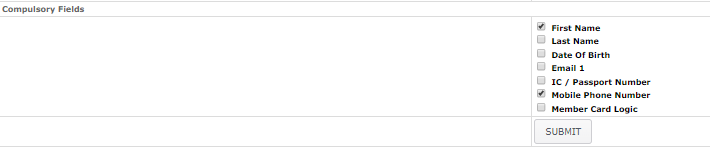Card Validity Period
EMP system auto-sets this field to be in 12 which indicates 12 months (1 year period). Therefore, when creating member card, the Valid From date will be auto-set as in current date (today's date) and the Valid To date will be auto-set to 1 year after
Card Validity Option
- This field appears in the form of radio buttons, whereby users can choose the card validity to be either To the Date or To End of the Month.
- If users opt for to the date, the EMP system auto-sets the Valid To date to be 1 year (12 months) after the Valid From date (current date). Example, Valid From date is 2017-01-16, therefore, the Valid To date will be defaulted to 2018-01-15 (1 year after).
- If users opt for to end of the month, the EMP system auto-sets the Valid To date to be end of the month after 1 year. Example, Valid From date (current date) is 2017-01-16, therefore, the Valid To date will be defaulted to 2018-01-31 (end of the month; after 1 year).
- Note: However, if users manually change the Valid From date, EMP system will not auto-change the Valid To date to be in 1 year period. Users need to also change manually for the Valid To date to be 1 year after (if required).

- Click on “Enabled Invoice Checking (Create New)” and key in Item Code that
represent membership fee creation → make sure the Item code is EXIST and the item code is should be "SERVICE" Type - Click on “Submit”


- System read the ITEM CODE under transactions which configured under "Card Validity Options"
NOTES:
- System will give error if Invoice does not contain item code that represent "member fee" or invoice # is used
- It is VERY IMPORTANT to note that INVOICE # CAN ONLY be used ONCE. If such situation arose, user is advised to create a new invoice and cancel the old invoice before proceed to creating a new member.
Enable Redemption to be used by customers Method of Payment (GCT only)
Enable GCT Applet in FSCS for loyalty transaction
Enable decimal loyalty point
Users may opt for this field to enable decimal format of membership points, for instance, 1.1, 15.3, 32.5 and et cetera.
Assign IC/Passport No. to Card No.

- This is preferred by most users as this enables convenient retrieving process in case the customer are unable to recall any information in the Membership Card details.
- This function auto-assigns the Member Card number once the IC Number is keyed in during the membership registration (Create Member Card)
- Click Enable and Submit to active it
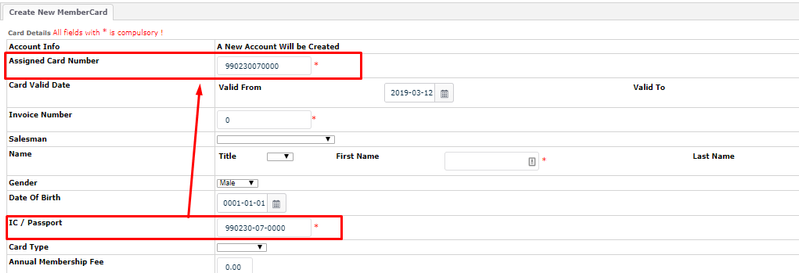
Use IC/Passport No. to Generate Date of Birth (Malaysia IC only)
- This function auto-generates the Birth Date once the IC number is keyed in during member card registration (Create Member Card)
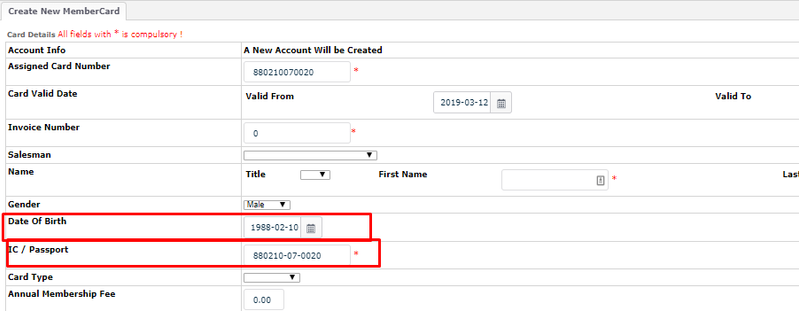
- Key In IC number and press Enter
IC/Passport No. Validation
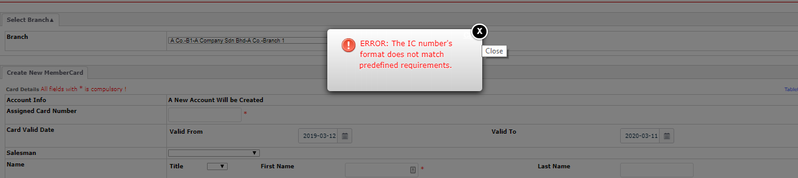

- which means Key in 9 Numbers with 12 length characters
Member Card expired after Valid to Date

- Click Enable to detect the Member Card that has already expired or exceeded the Valid To date and click Submit
- Transactions cannot be proceeded using the Member Card which already expired
Compulsory Fields
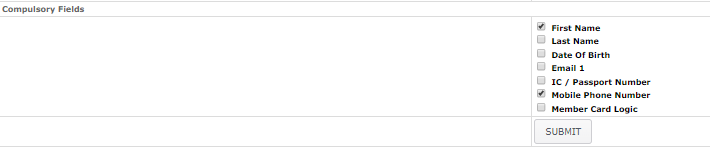
- This function allows users to select the fields to be compulsory for the Members to fill in during registration (Create Member Card)
- Choose the compulsory fields and click Submit
Rounding Points by Item Category
Disable Clear Items on Set Member Card