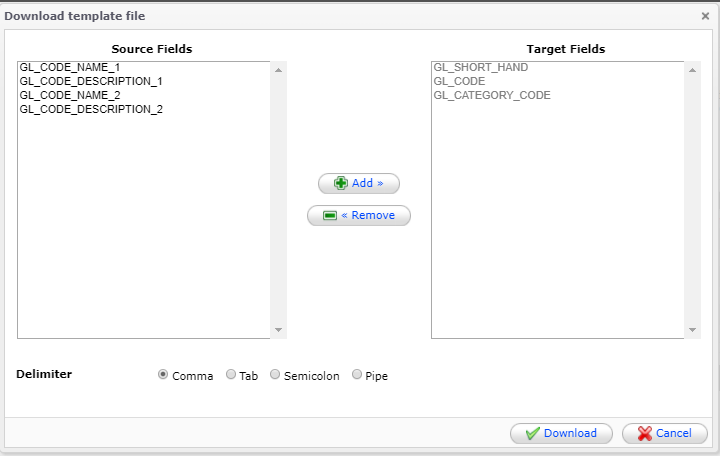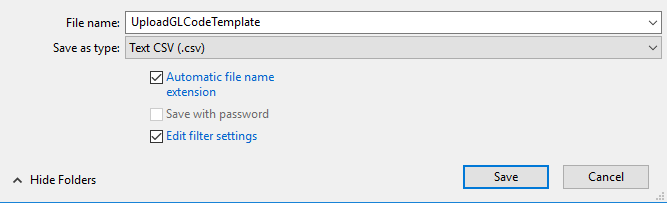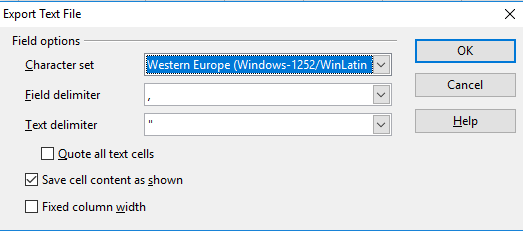Upload GL Code
Menu Path: Accounting > Maintenance > Configuration > Upload GL Code
If there is a bulk GL Codes to be added, EMP system also upload GL Code by using CSV file.
Step 1: Click file link 'Download Template File'
Notes:
- select source fields and add to target fields (You can choose the fields for the information you wish to upload) **The compulsory fields are pre-selected and can not be removed
- default format is “comma” delimiter
Step 2: Fill in the data
| No | Field Name | Data Type | Remarks | Where to Find | Sample Data |
|---|---|---|---|---|---|
| 1 | GL_CATEGORY_CODE | String with Maximum (50) Characters | Compulsory | Accounting > Maintenance > Configuration > GL Category Maintenance | Bank2 |
| 2 | GL_CODE | String with Maximum (30) Characters | Compulsory | MBB_11223344 | |
| 3 | GL_SHORT_HAND | String with Maximum (50) Characters | Compulsory | MBB_11223344 | |
| 4 | GL_CODE_DESCRIPTION_1 | String with Maximum (300) Characters | |||
| 5 | GL_CODE_DESCRIPTION_2 | String with Maximum (300) Characters | |||
| 6 | GL_CODE_NAME_1 | String with Maximum (100) Characters | |||
| 7 | GL_CODE_NAME_2 | String with Maximum (100) Characters |
Notes:
- Please make sure the GL Category already exist in the system under GL Category Maintenance
- To note, once GL SHORT HAND has been created, it can not be changed , it can only be merged . EMP use GL Short Hand when doing the transaction
Excel sample:
Step 3: Save file, save as comma separated values (.csv) format
Step 4: Upload file
Sample of Error Message:
- If the file is not sucessfully uploaded, please refer to the column with RED color background
- Please move the cursor to the RED color background to see the Error Message
- If this situation happen, please verify and correct the error eg: in the above case, check the GL Category Maintenance and make sure follow the correct code
- After edit the file, please repeat STEP 4
Related WIKI Pages:
Found 5 search result(s) for GL.
Private & Confidential