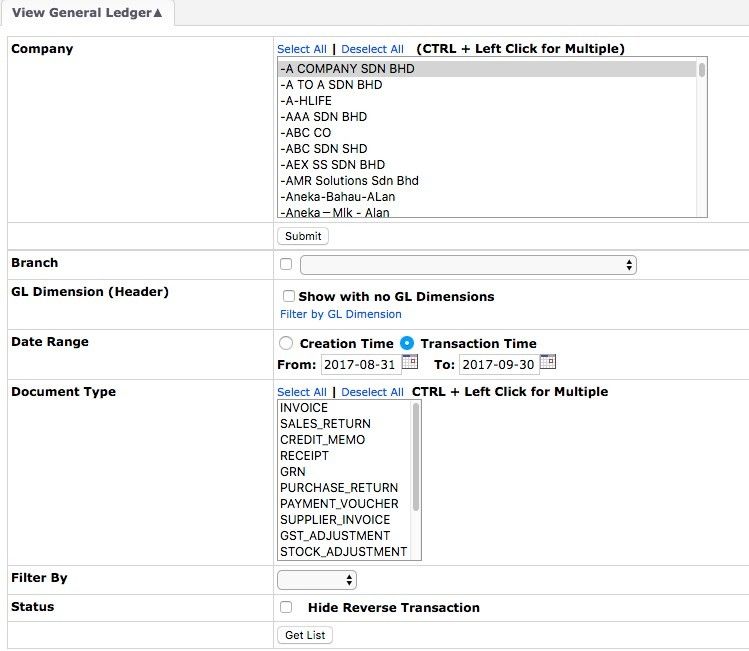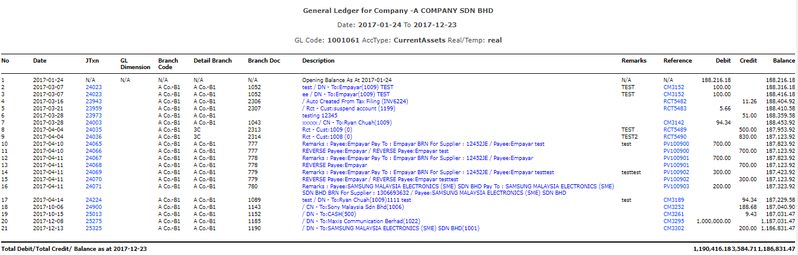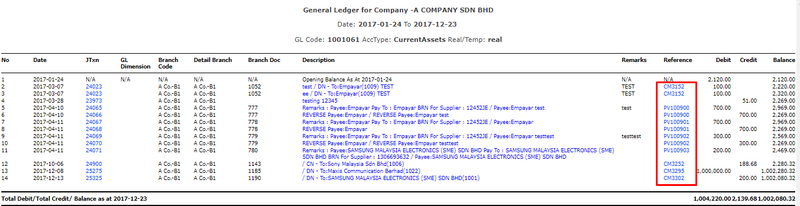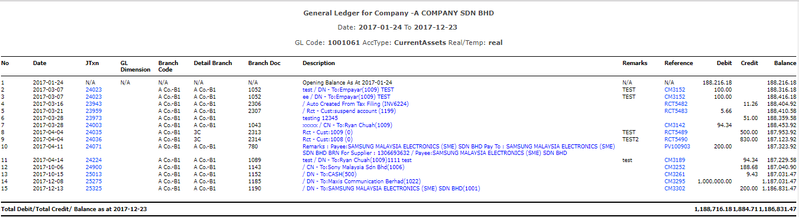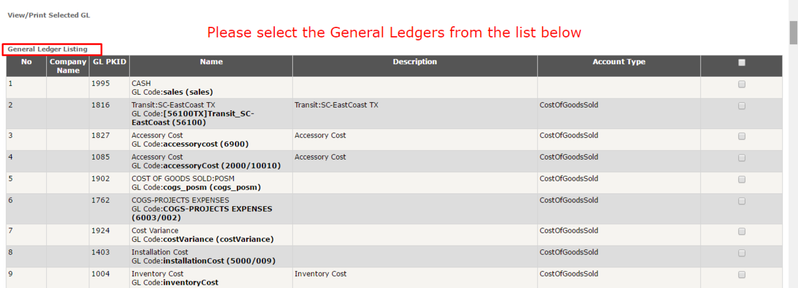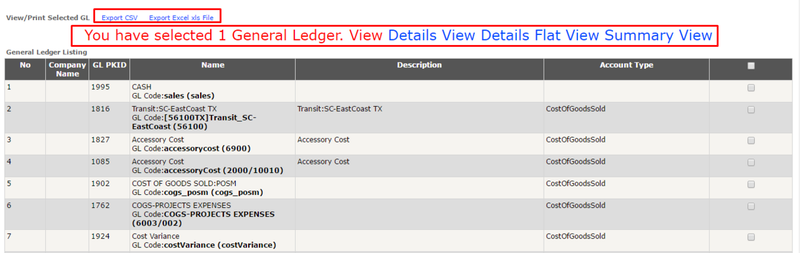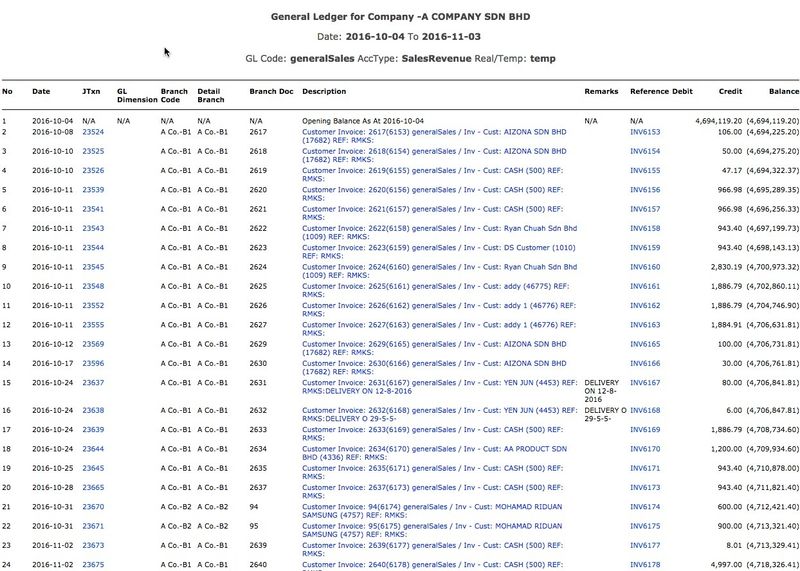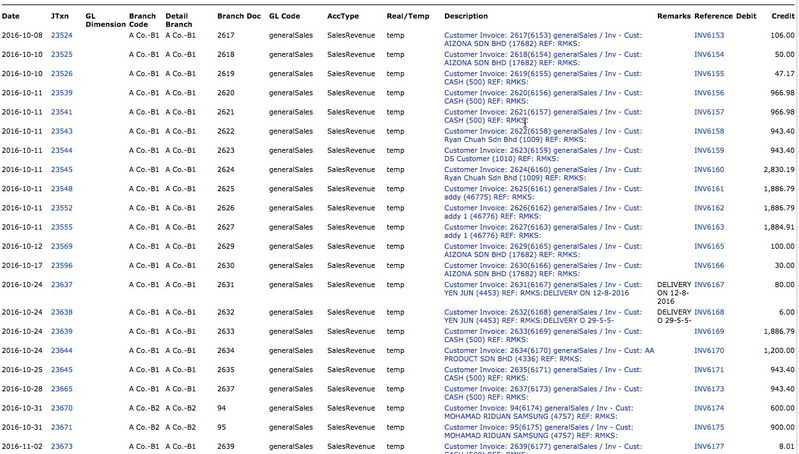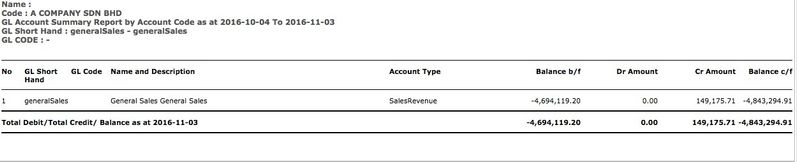GL Listing
Menu Path: Accounting > Journal and Ledger > GL listing
This function lists all the General Ledger created and available in the specific branch.
- Select Company and click Submit
- Select and tick Branch → optional, if you select this option, the transaction without branch information will not display in the report
- Tick GL Dimension(Header) → optional, with EMP Configuration
- Select Date Range → by default is one month from date generate and choose creation date or Transaction Time
- Select Document Type → deselect will generate All Type
- Select Filter by → all, supplier, customer
Filter by ALL → leave it blank
Filter by Supplier
Filter by Customer
- Tick Status Option → to hide Reverse Transaction (e.g: reversed RCT, PV, CM)
- Click Get List
- Tick for any of the GL code that you want to view AND
- Scroll down click Select GL For Viewing
- In the Middle of the page, you can choose to view report in
-Details View
-Details Flat View
-Summary View
-Export CSV - The format will have the same view as Details View in CSV
-Export Excel .xls File - The format will have the same view as Details View in .xls - Click on any of the View Types stated above, in order to view the listing in choosen view format
Sample of report in Details View
Sample of report in Details Flat View
- Sample of report in Summary View
Related WIKI Pages:
Found 5 search result(s) for Journal.
Private & Confidential