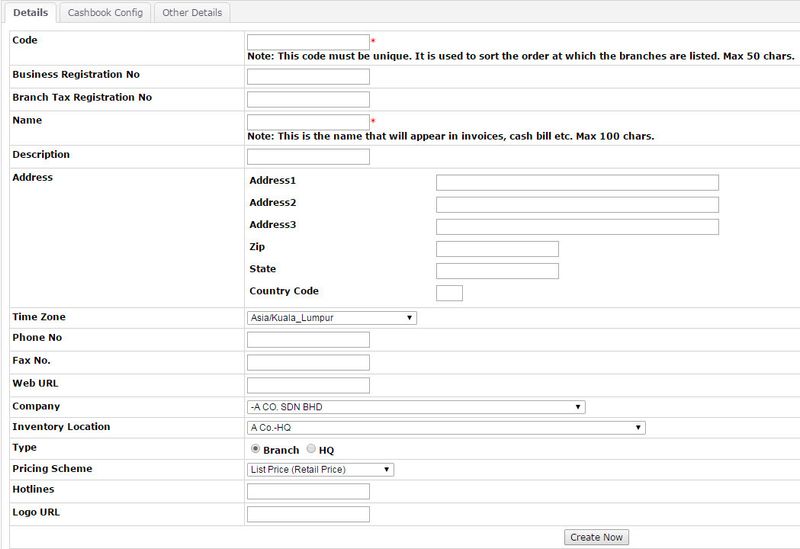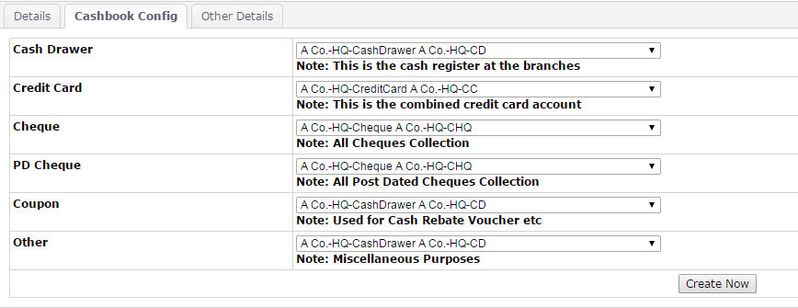Add Branch
Menu Path: Control Panel > Developer > Branch Maintenance > Add Branch
When adding or creating branches in the Wavelet EMP, users are required to go through the following details to ensure the configurations are accurate and optimal.
*** Note: Only "Developer" user allow to access this function.
1. Branch Code
- Every branch must have a code, this is for easy identification for each of the branch. Branch code should not be duplicated.
- Branch code is used extensively in reporting, and the results of the reports are sorted according to alphabetical order of the branches.
- As the branch code may consist of alphabets that represents the location information, or a unique number for the branch, and yet this combination of location and branch number may not be the same as the desired sorting order in the reports, users may want to have a prefix in the branch code, for example:
i. 2300 - LY4A ( LY = Low Yat, 4 = 4th floor, Location A)
ii. 3301 - IB2B ( IB = Imbi Plaza, 2 = 2nd floor, Location B)
2. Business Registration No
- This is the business registration number with the Registrar of Company/respective government department.
3. Name
- This is the registered company name with the Registrar of Company/equivalent body.
For example:- Wavelet Solutions Sdn Bhd (Malaysia)
- Wavelet Technology Pte Ltd (Singapore)
- Hardware House International Co. Ltd (Thailand)
4. Address
- This is normally the address of the branches.
5. Phone No
- The main telephone number for the branches
6. Fax No
- The main fax number for the branches
7. Web URL
- The company website, or the exact URL that points to the branch website.
8. Tax Registration Number
- This is the tax registration for the Inland Revenue or Revenue Department.
9. PC Center
- The accounting entries for each of the branch will be stored in the selected general ledger based on the PC Center setting.
- It is possible to have multiple branches sharing the same PC Center, if they belongs to the same company.
10. Inventory Location
- Inventory Location: please get customer to specify whether the branch will be at a new location (if new, follow Branch code) or it will link to an existing location (please request the location code).
- When multiple branches sharing an existing location, please request location code from customer. If no location code was provided, Please do not proceed to create branch.
11. Cashbook Configurations
i. Cash Drawer
- At the point of sales, the cash collected for each branch could be auto routed to the cash drawer as specified by this cash book. Since at the day end, or next morning, cash are bank in or transferred to another cash book on a lump sum basis, Cash Transfer will be performed to deduct all cash taken out from this cash drawer to another cash book.
- Besides Cash Transfer, users could also use the Bank In Slip (BIS) function available at CUSTOMER -> BANK IN SLIP, to transfer the cash into another cash book.
ii. Credit Card
- This is just the default credit card cash book. When users fill in the credit card without selecting any "payment mode", the amount will be debited into this cash book. If the "payment mode" was configured with a different cash book, that will take precedence over the cash book configured for the branch.
iii. Cheque
There are 2 scenarios:
i.Branch always deposit cheque to only one bank account
For this case, we could configure the respective cash account to be the bank cash book. This way, no additional steps to transfer cash to the bank is required to keep track of the bank balances.
ii.Branch has a few bank accounts, and may deposit cheques into different bank accounts.
For this case, it is recommended that we create a cash book called "branch A cheque box", this is because at the point of receiving the cheques, we do not know which bank we are going to bank in the cheques, and upon cheque being deposited, Cash Transfer By Transaction is performed accordingly to keep track of the bank balances (Bank Reconciliation).
iv. PD Cheque
The configuration for PD Cheque cash book is similar to the "Cheque" cash book above.
v. Coupon
If cashiers are allowed to accept vouchers or coupons when paying at the POS counters, this cash book will be used to keep track of all coupons received. Please see here for more details.
vi. Other
This cash book could be used for various purposes, from contra of customer invoices to cash discounts, and even special surcharges (by filling in negative amount), or instant rebate, or anything else. Even though by default, system could be configured to point to a specific cash book, but permissions could be set to allow users to select a different cash book when creating the Official Receipt (settlement), Deposit , or Cash bill.
12. Pricing Scheme
- Pricing Scheme is used to set the default selling price when users are issuing invoice or cash bill from that specific branch. This function is useful if a specific branch has a different pricing scheme than the HQ, typically for the following reasons:
- Type of Customers - May be certain branch only handle wholesale customers, while other handles retail customers, hence difference in pricing.
- Geographical Location - A chain store that has wide coverage may have different pricing in different states / district due to transport charges or transfer costs.
- Demography - A branch that operates in the city center may have higher price, as opposed to a branch that operates in a mall with many competitors, or at the rural areas.
For more details on how another configurations that may also be used to replace the pricing scheme mechanism with greater flexibility is Seasonal Promotion.
13. Hotlines
- Some companies do provide hotline for customer to call in for support and inquiry. This could be a hunting telephone line, or toll free line
14. Logo URL
- The invoice or cash bill could embed images in the printable format. Users could specify the URL of the image.
- The logo could be uploaded to the E-Commerce module into the image repository, and subsequently called out / reference using:
"DoEImageDisplay?pkid=xxxxxxx" where xxxxxxx is the image number assigned by the repository during the upload process.
- If the images are hosted at a remote server, the full URL of the image should be specified. Please refer Images Manager.
15. Headers and Footers
- Users could specify the terms and conditions or other slogan, promotion or phrases at the header and footer of the cash bills, invoices, proforma invoices etc.
16. Document Format
- The printable document format for the following could be specified:
- Cashsale / Invoice Format
- Credit Memo Format
- Payment Voucher Format
- Proforma Invoice Format
- Service Note Format
- Purchase Order Format
- Official Receipt Format
Found 5 search result(s) for branch config.
Private & Confidential