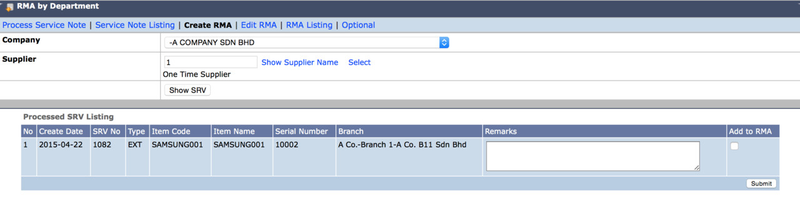Create RMA by Department
Menu Path: Trading > RMA > RMA by Department > Create RMA
- Type Supplier name or id and 'Enter' keyboard and then click 'Show SRV';
- The screen will pop out below screen, click 'OK'.
- After OK, the RMA will have been successfully created and the number will be shown as below.
Notes:
- Click on the RMA Number for the printable page
- If the Service Note is not listed, please check the service note and make sure the status is "With RMA Department" → refer to Edit Service Note (by Branch)
- RMA number is not on sequence. Format: RMA supplier code- YYMMDD and time
Private & Confidential