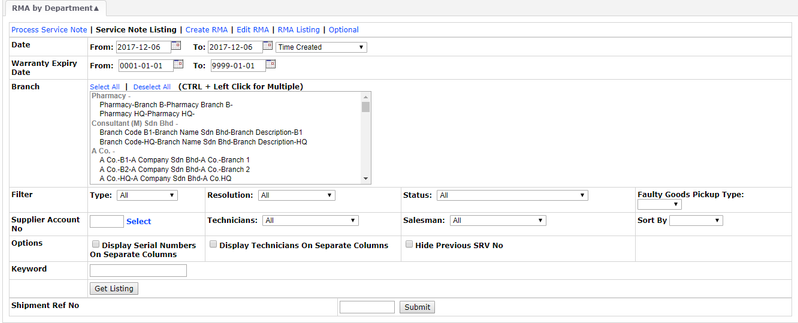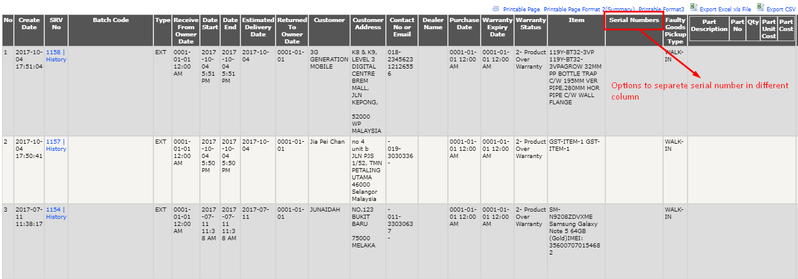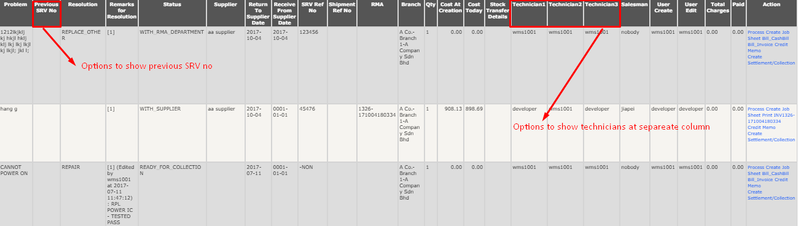Service Note Listing by Department
Menu Path: Trading > RMA > RMA by Department > Service Note Listing
- Select Date Range
- Select Warranty Expiry Date → if any
- Select Branch
- Select Filters:
- Type → Internal, External or All Service Note
- Resolution → What actions need to be done with the received goods
- Status → Process of what / where the SRV will be passing through
- Faulty Goods Pick-up Type → How the goods will be picked up from customers
- Key in Specific Supplier Account No or click Select for search function
- Select Specific Technicians or select ALL
- Select Specific Salesman or select ALL
- Select Sort by
- Tick Options
- Key in Keyword → if any
- Click 'Get Listing'
The report will show as follows: (Report is divided into two and shown partially)
Part 1
Part 2
- Click on the SRV numbers to see the Service Note Printable
- Click on the History can see the detailed history record related to this SRV
- Total Charges and Paid amount will be shown at the listing
- Several Actions also available from this function page:
- Process → it will direct to Process Service Note By Department function page
- Create Job Sheet → it will direct to Create Job Sheet function page
- Bill_CashBill → it will direct to Full Screen Cash Sale function page
- Bill_Invoice → it will direct to Create Invoice function page
- Credit Memo → it will direct to Customer Credit Memo Create function page
- Create Settlement/Collection → it will direct to Settle Document/Create Deposit function page
Notes:
- RMA number will auto added and Status will changed to "with supplier" → after Create RMA is done
- If the status changed from "with supplier" to "with RMA Department" under Edit RMA by Department → Service note listing status and Action selection will auto changed (allowed to issue cashbill)
- If click "issue cashbill" the service note number will show at full screen cash sales remarks
Private & Confidential