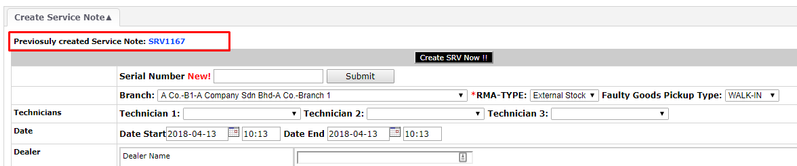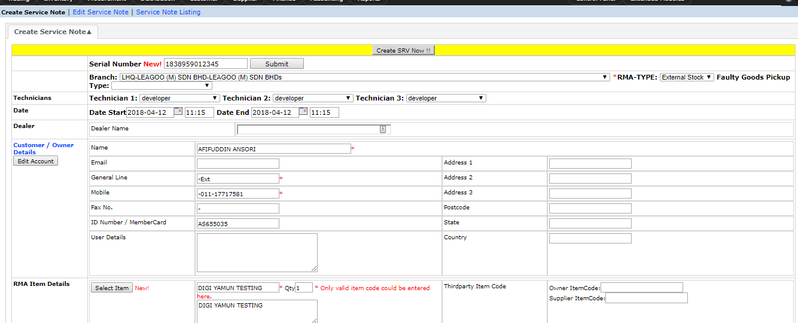Menu Path: Trading > RMA > RMA by Branch
Return Merchandise Authorisation (RMA) is basically, a process of where the stock (usually for repairs) passes through different parties from the
customer > branch > department > supplier (optional) > department > branch > customer
Please refer RMA Flowchart to view the big picture. This function is fully customised for chain stores and franchises, with Service Notes, directly linked with the RMA to the suppliers. This module is highly recommended for electronics and electrical retailer. RMA by Branch however, only creates the Service Repair Note, where they receive the stock for repair.
1. Internal Stock repaired by Internal Technician
- Trading > RMA > RMA by Branch.
- Select a Branch.
- RMA Type - Internal Stock
- Select Faulty Goods Pickup Type - How are you picking up the goods from customer? This option can be set by the users at Trading Configurations.
- Enter the Technician names (up to 3 names).
- If the Item was bought from your store, click 'Select Item' and enter the Quantity.
- Enter in 'Problem', what problem is the customer facing with the item ( Must be more than 5 Characters ).This is the root for an analysis to be made regarding the faulty item.
- Reference document - This can be an invoice number, Delivery Order, GRN or any other associated document number.
- Enter (not compulsory):
:- Purchase Date - When the customer purchased the item.
:- Warranty Expiry - When the warranty has expired.
:- Third party Item Code: - Owner Item Code
- Supplier Item Code - If the stock was purchased from the supplier.
:- Remarks
:- Serial Number - Click 'Search' and be redirected to Trace Stock where you can obtain the serial number of the item.
:- Malfunction Date
:- Receive from owner date - Click 'Submit Details'.
- Click 'Create SRV Now!'
- Click Edit Service Note (by Branch) to edit.
- Click Service Note Listing (by Branch) to view all the SRVs.
- Obtain the SRV number to input in RMA (Department).
- Continue at RMA by Department RMA (Department) number 1.
2. Internal Stock sent to Supplier for Repair
- Same as above number 1.
- RMA Type - Internal Stock
- Next step - Please refer RMA (Department) number 2.
3. External Stock repaired by Internal Technician
- Same as Number 1, except RMA Type - External Stock.
- Next Step - Please refer RMA by Department Number 3.
4. External Stock sent to Supplier for Repair
- Same as Number 2.
- RMA Type - External Stock.
- Next Step - Please refer RMA by Department Number 4.