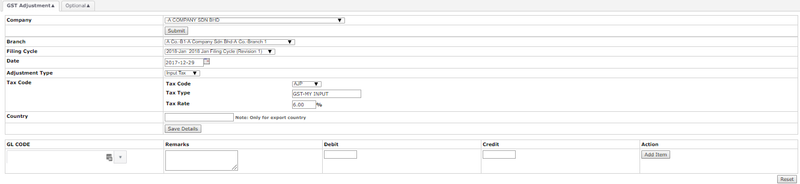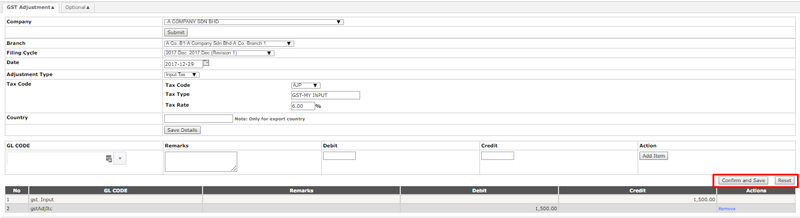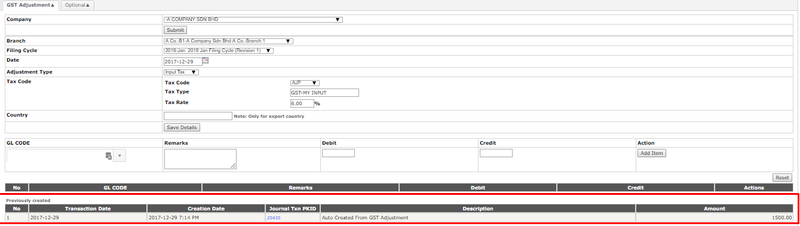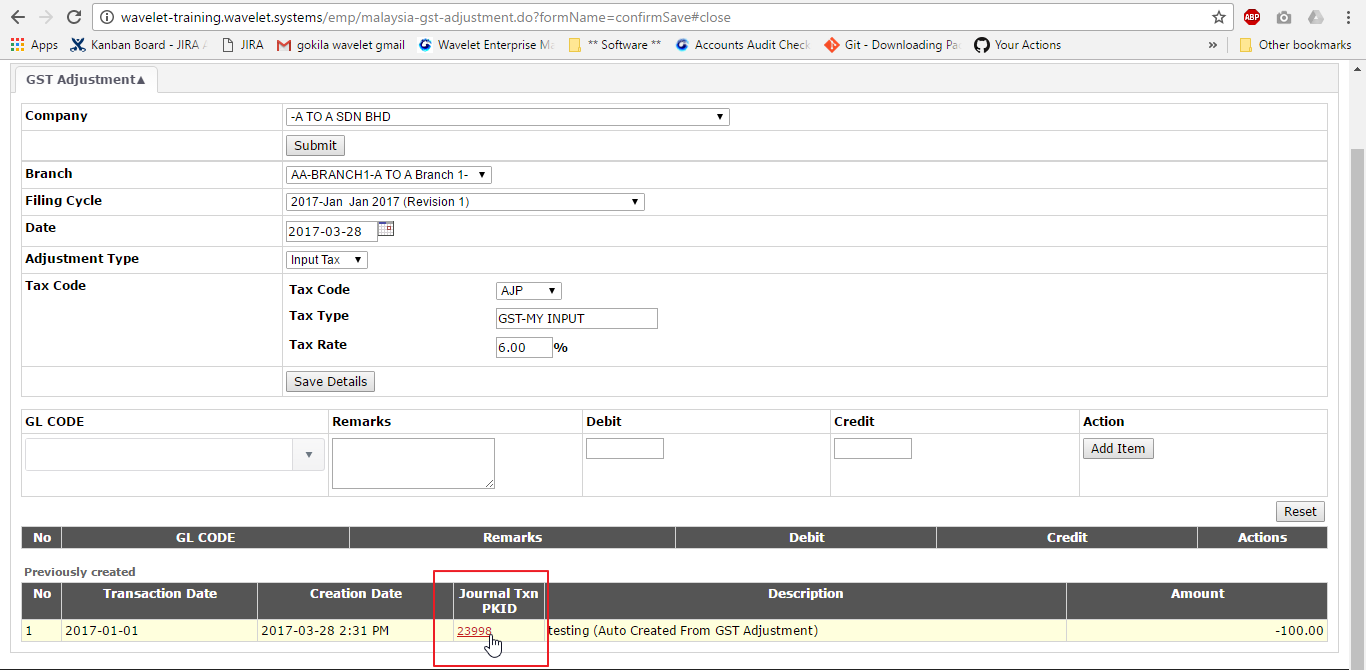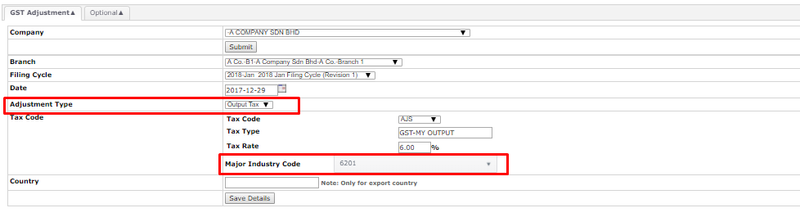Menu Path:Extended Modules > Malaysia GST > Tax Filing > GST Adjustment
The image below shows the steps of how the user may key in or select the information accordingly.
- Select Company and Click Submit
- Select Branch
- Select Filling Cycle → refer to Tax Filling Cycle Listing
- Select Date
- Select Adjustment Type → input or output tax
- Select Tax Code → refer for the adjustment tax code
- Key in Country → only for export country
- Click Save Details
- Key in GL Code, Remarks, Debit or Credit
- Click Add Item
- Click Confirm and Save → to proceed create the GST adjustment
- Click Reset → to refresh the whole page
- The Journal Txn will be created after the user confirm and save their GST Adjustment transaction.
- This will auto-create the Journal Txn PKID as shown in the image below.
- The new enhancement allows user to view the remarks on the Journal Txn when the GST Adjustment is performed.
- To get access to this, user can navigate to Accounting > Journal and Ledger > Edit JTxn
- The image below shows the Journal Transaction that can be traced as per the above navigation.
...
- and shown as 'previously created' transaction
NOTES:
- MISC Code (Major Industry in Sales Code) need to be selected if the 'Adjustment Type' is OUTPUT TAX
Related Wiki Pages:
...