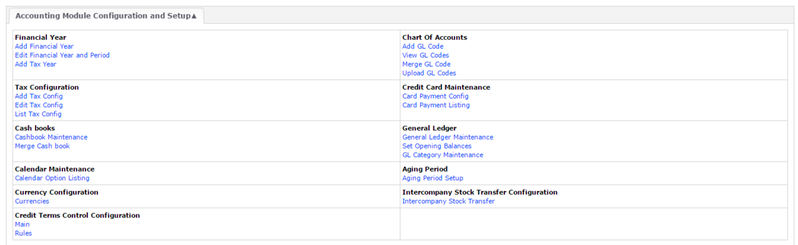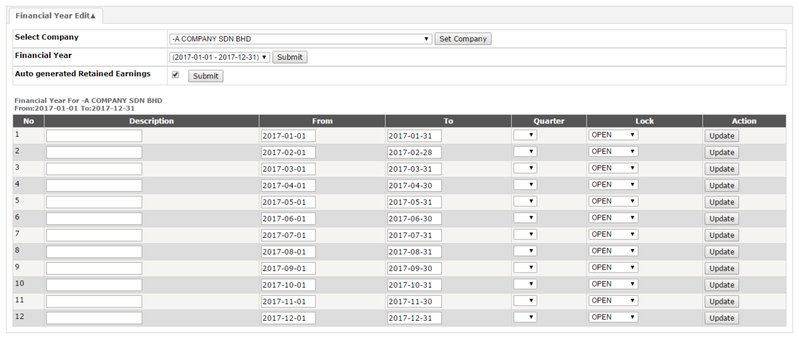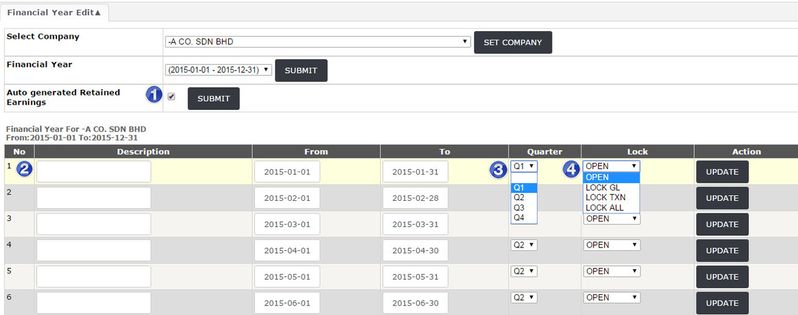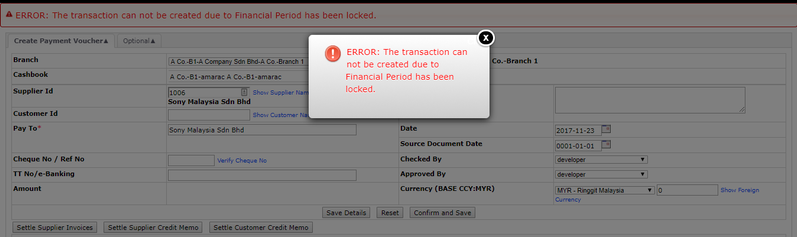Edit Financial Year and Period
Menu Path: Accounting > Maintenance > Configuration > Edit Financial Year and Period
- Click on the Edit Financial Year and Period button.
- The following interface will be navigated.
- Select the Company and click the Set Company button.
- Select the Financial Year and click Submit.
- Ensure that the Auto generated Retained Earnings field is ticked.
- Upon clicking the last Submit button, the following sample image will be displayed.
Function:
- (Tick) Auto generated Retained Earnings: To transfer Profit or Loss for the period to Balance Sheet Account (Replacement of Month End Processing function)
- Update monthly period description
- Update Quarter : Q1, Q2, Q3 and Q4 : Allow to view Profit and Loss Statement by Period; Balance Sheet by Period
- Lock monthly period transaction (Selection of OPEN, LOCK GL, LOCK TXN, LOCK ALL).
- Click the Update button.
Different on Type of Lock:
1. OPEN
- When the Financial Year is "OPEN" Status → any user allowed to create transaction for that Financial Period
- It is recommended to lock the financial year after Audit is completed, as this might cause discrepancy on the Financial report or Tax report to submission
2. LOCK GL
- When Financial Year is "Lock GL" Status → any user is not allowed to create Manual Journal Transaction
3. LOCK TXN
- When Financial Year is "Lock TXN" Status → any user is not allowed to create or perform any Sales or Purchase transaction
4. LOCK ALL
- When Financial Year is "Lock ALL" Status → any user is not allowed to create ALL transactions which include manual journal
Found 5 search result(s) for edit financial year.
Private & Confidential