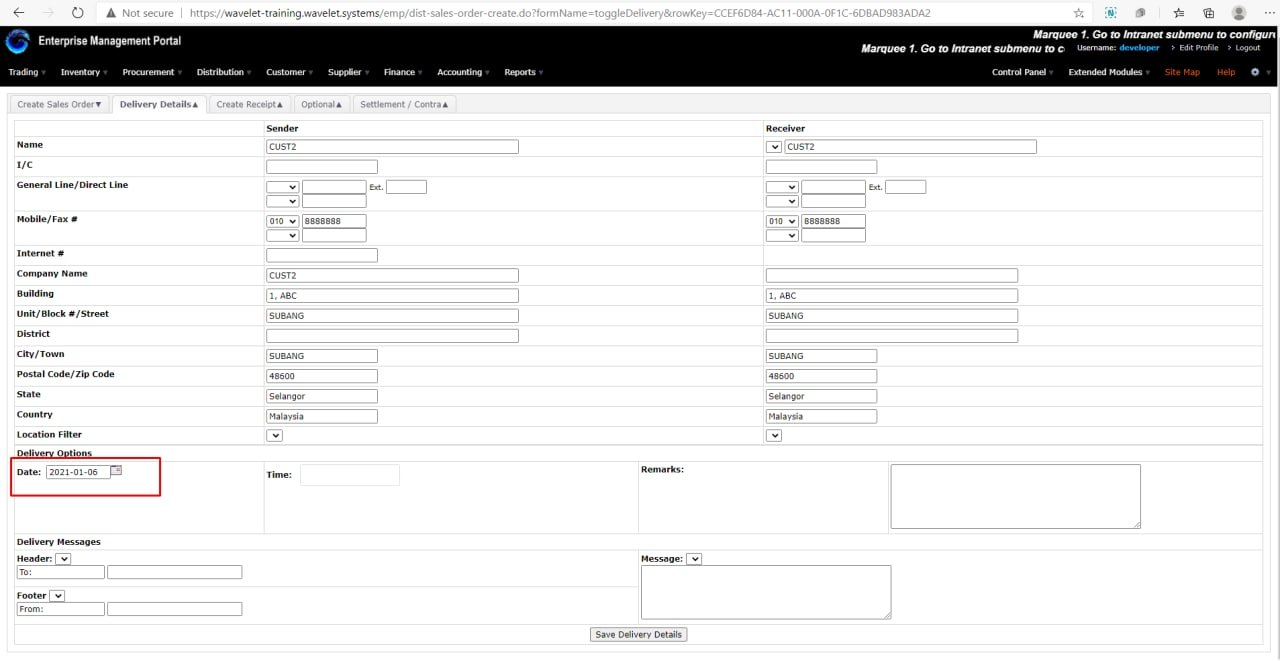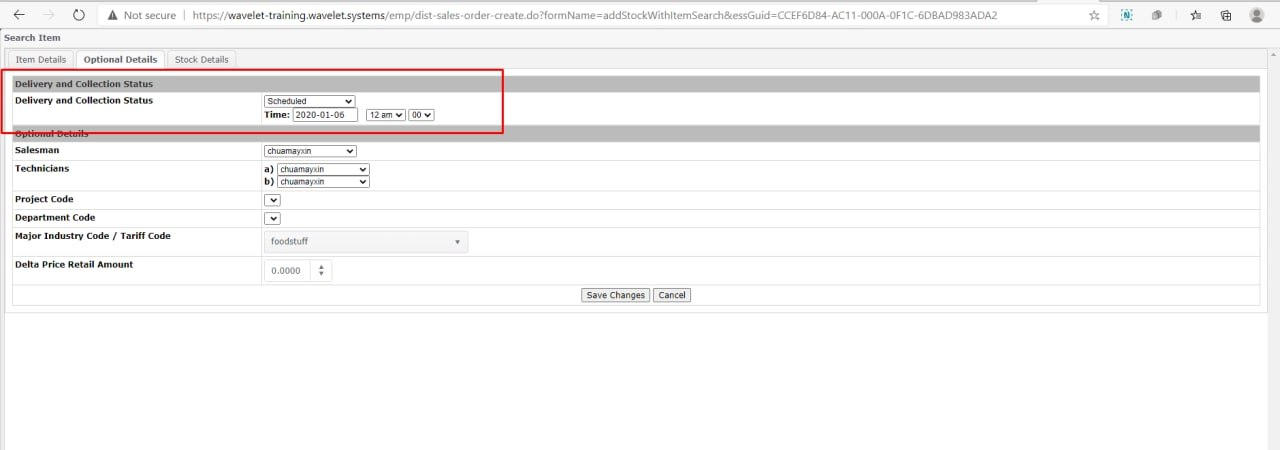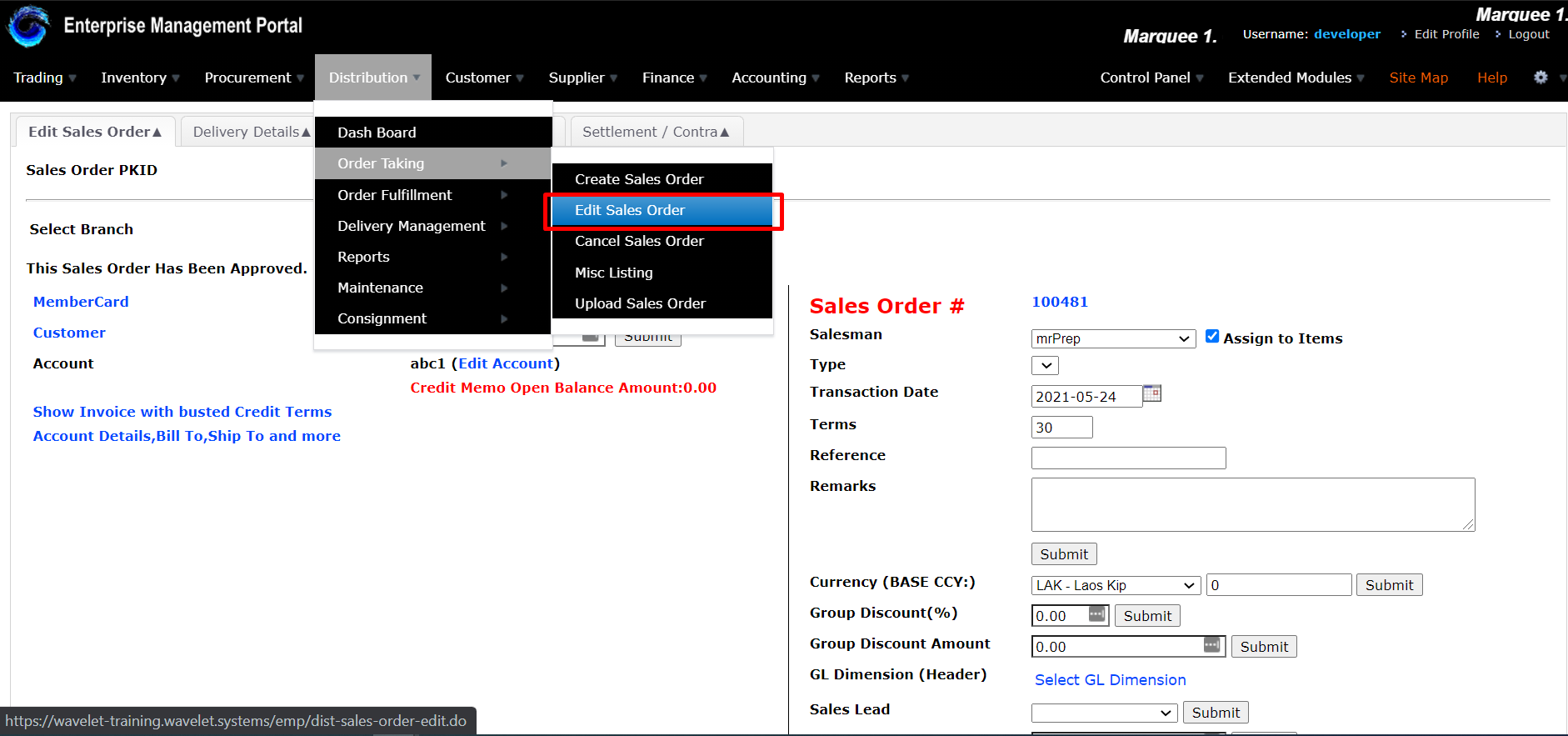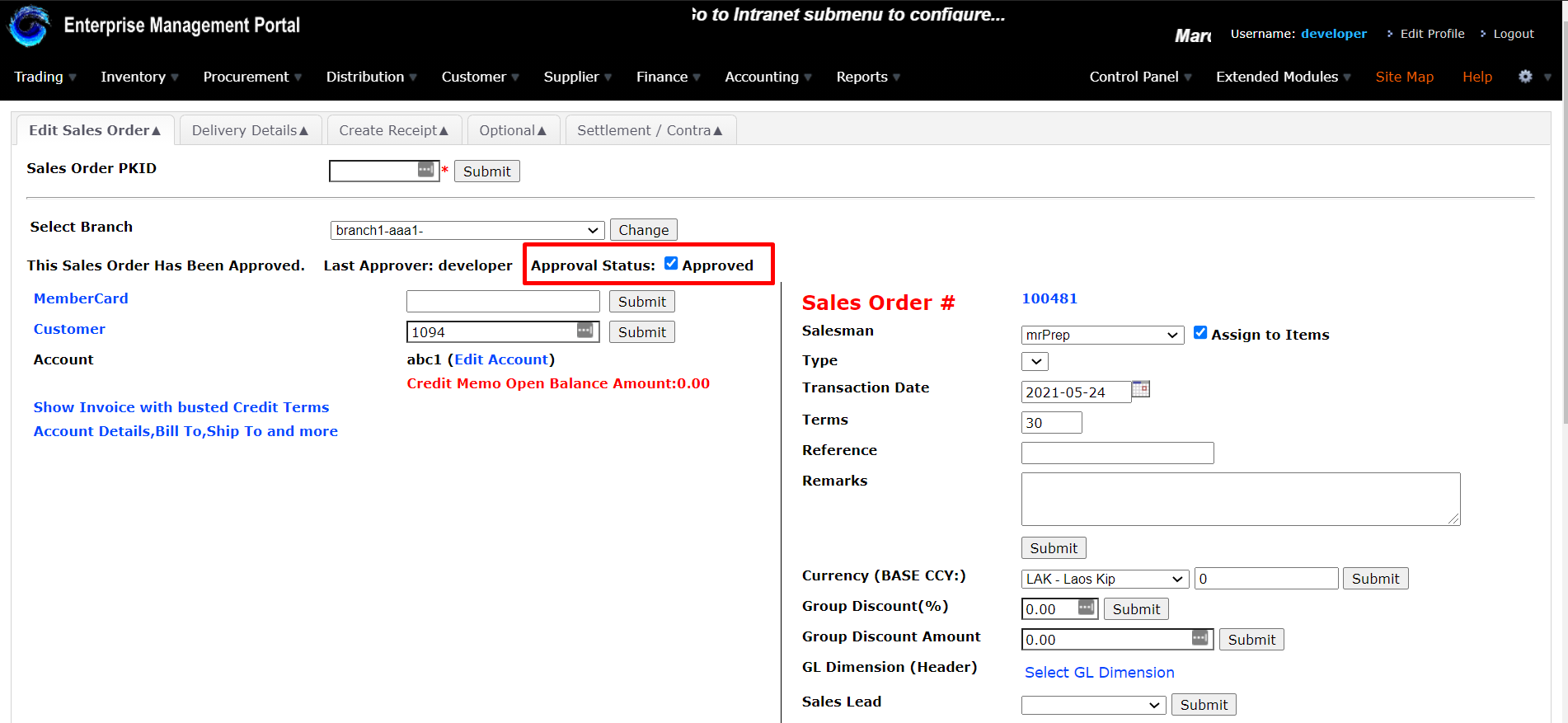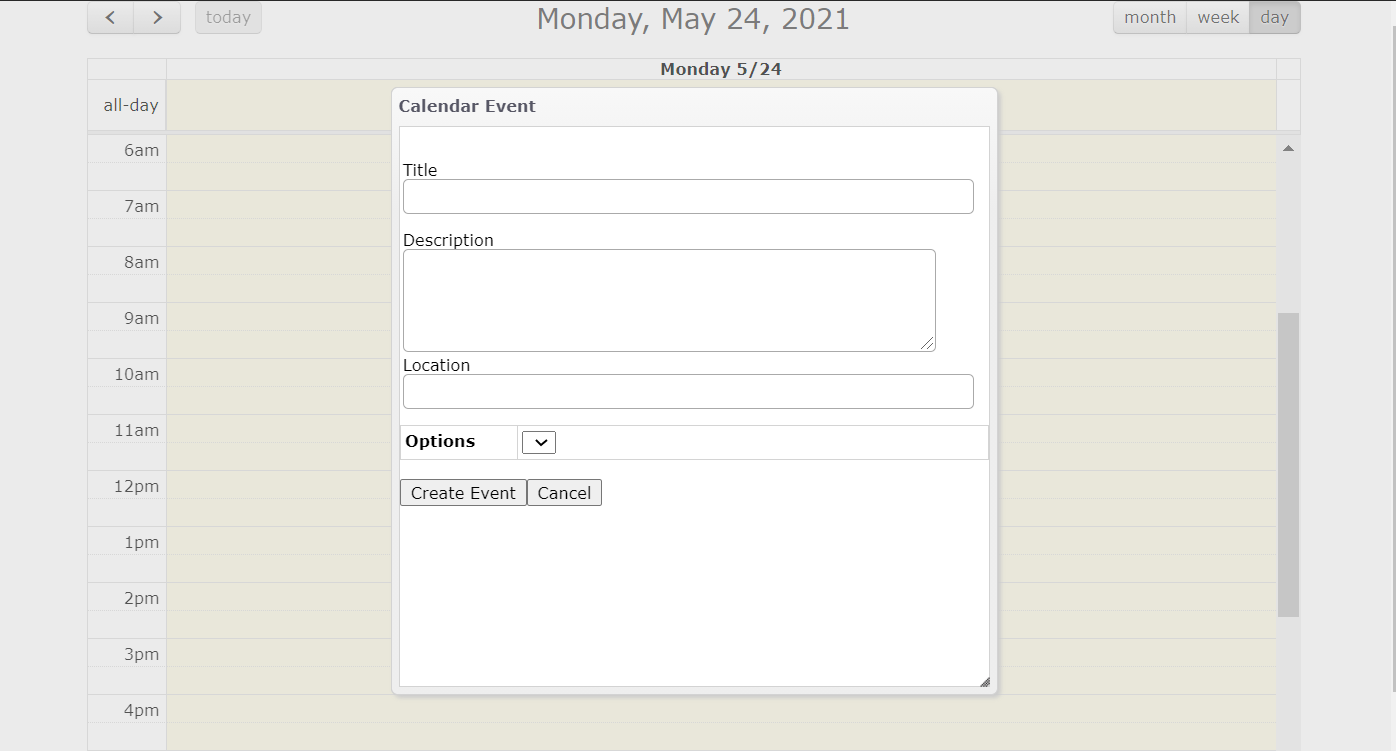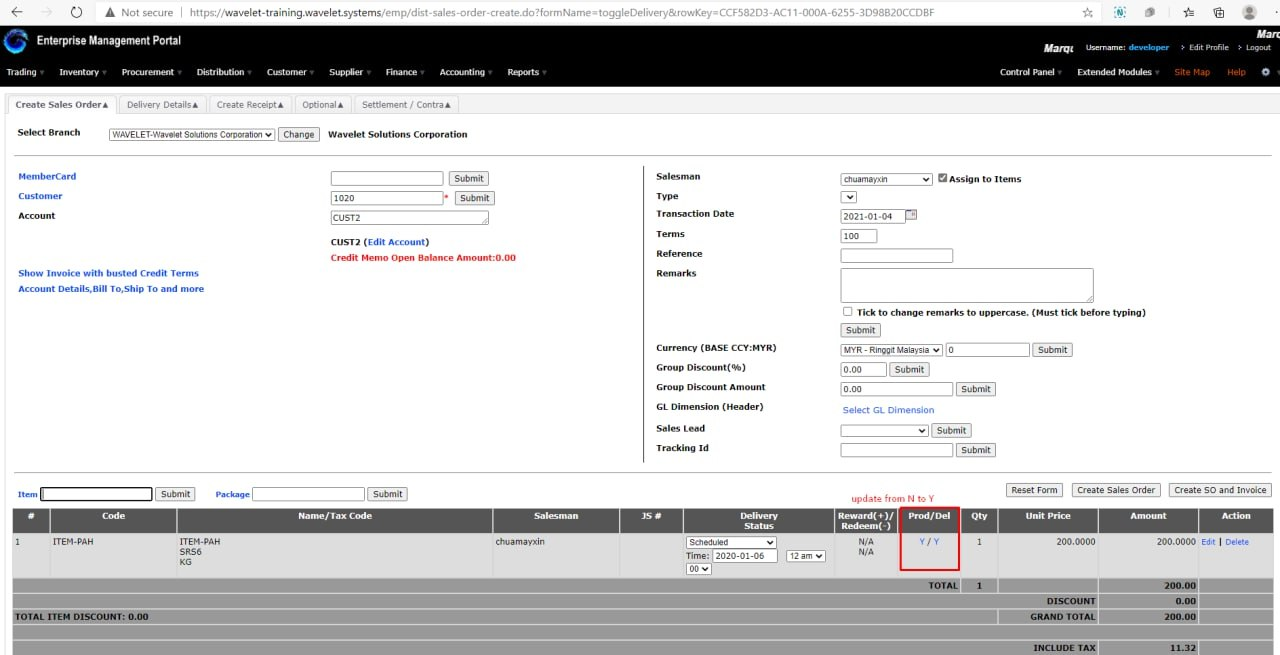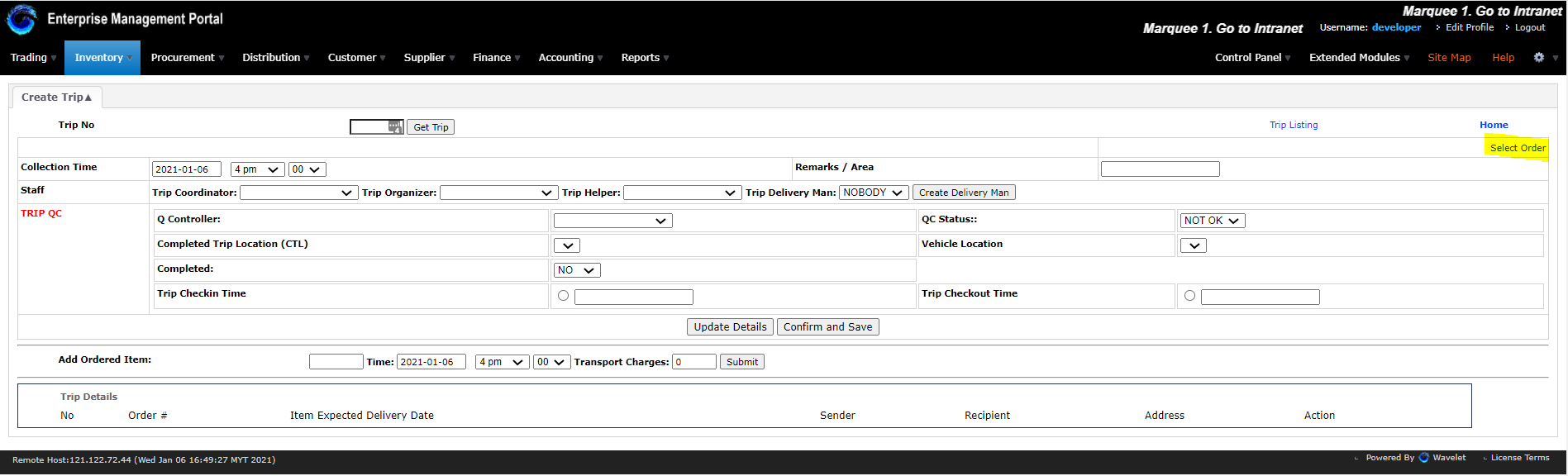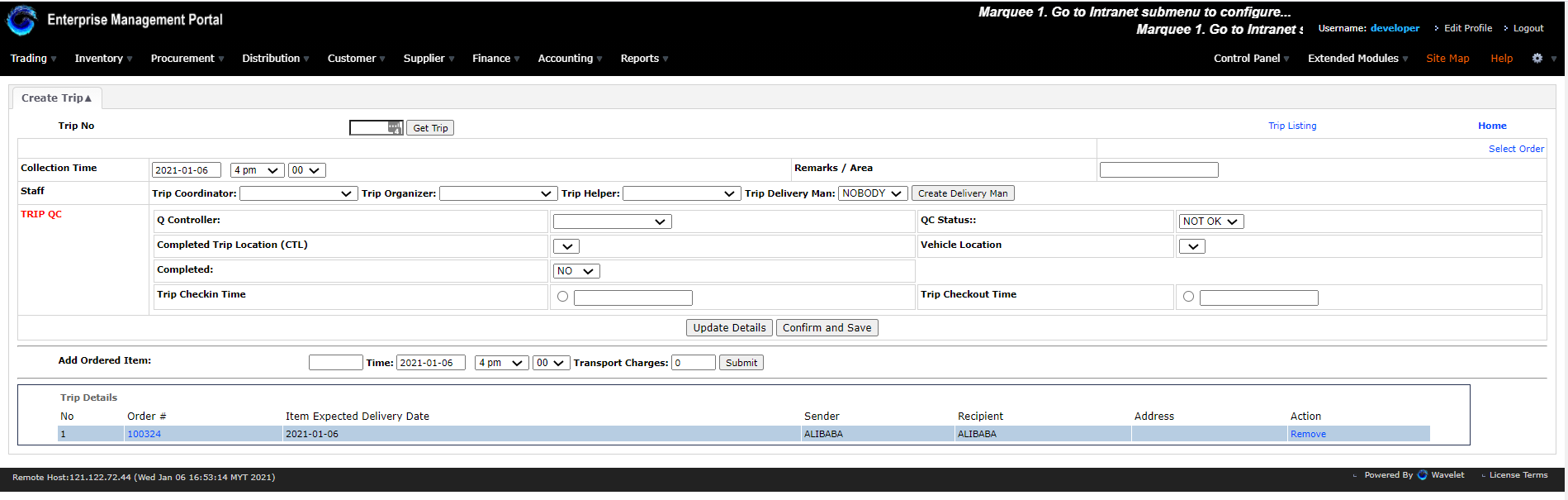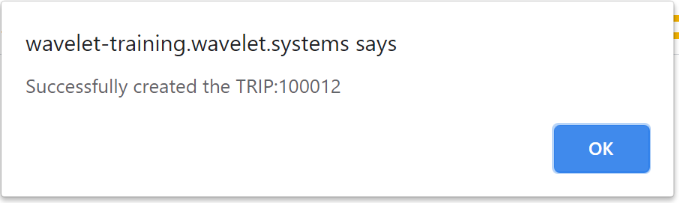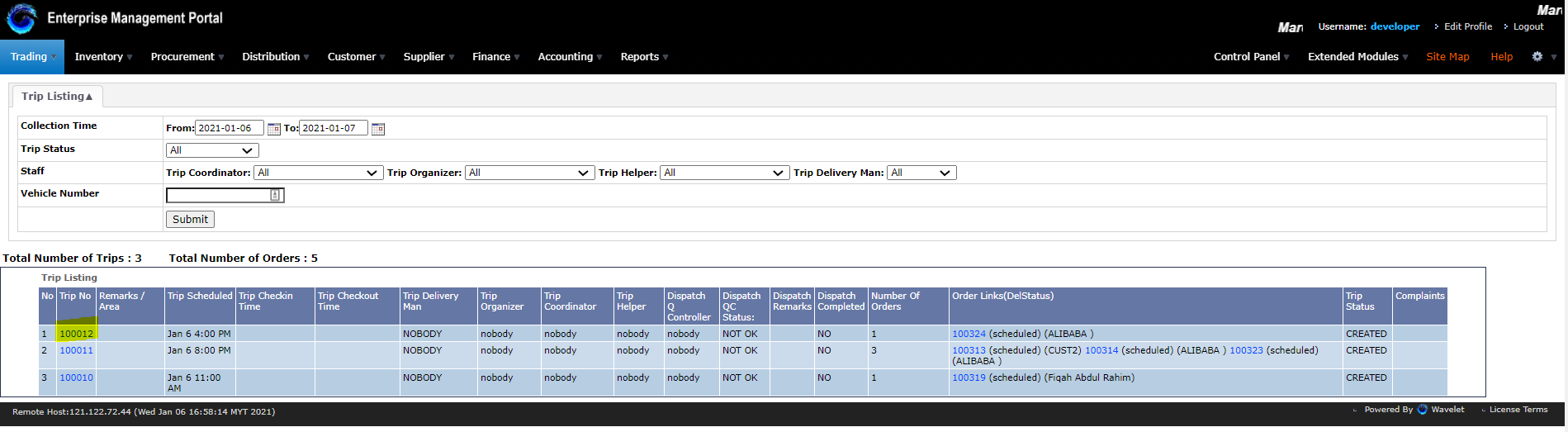Create Trip Using Sales Order
Notes: When creating the sales order, please make sure to fill in the delivery date at Delivery Details
and set the status to Scheduled when adding the item in Optional Details.
Go to Distributions > Order Taking > Edit Sales Order
Tick on the approval status
Click book to book for delivery slot
Click create event to create a delivery slot event
Then click on both of the N at the Prod/Del as attached.
Menu Path: Distribution > Delivery Management > Create Trip
- Click on the Select order
- Select the status Scheduled and the date from when creating the SO
- Click on the Add Order for which of the SO needed to be on the trip
- Check back on the create trip page
- You should see the SO was added to the trip.
- You can update the trip details here and afterwards Click on confirm and save.
- This message will pop up
- You can check the trip in Distribution > Delivery Management > Trip Listing
Private & Confidential