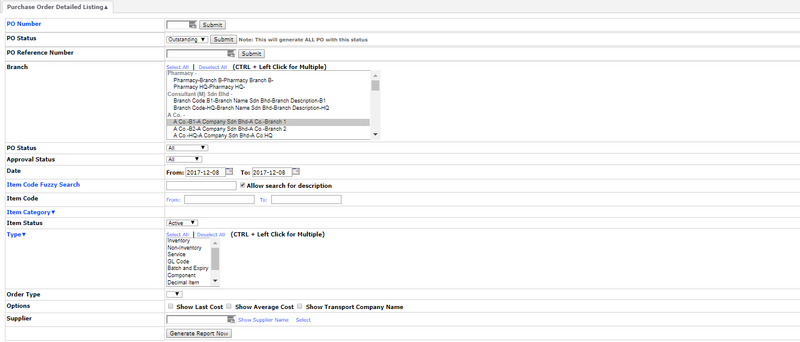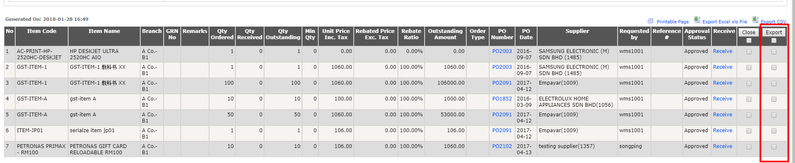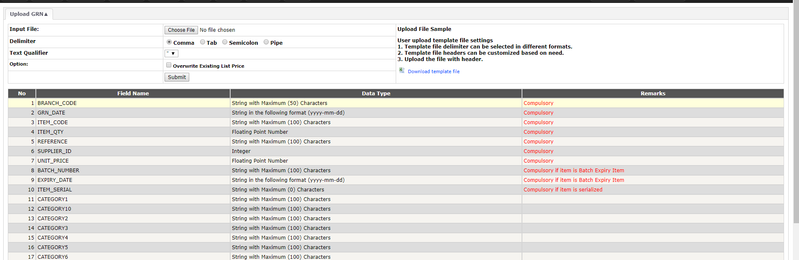How to export approved Purchase Order and automatically Upload GRN
This function allows users to export Approved Purchased Order Information from the EMP and Import it to Upload GRN without any modifications, this function is beneficial for large volume usage.
IMPORTANT TO HAVE THIS FUNCTION TO WORK PLEASE ENABLE : PO has to be approved before converting to GRN under Menu Path: Control Panel > System Admin > EMP Configuration > Procurement
Then proceed to the Purchase Order Detail Listing , Menu Path: Procurement > Report > Report > Purchase Order Detailed Listing
The PO Status has to be OUTSTANDING and Approval Status APPROVED.
Once generated the listing then click on the PO you want to convert to GRN and click "Export"
NOTE : If the tick option does not show up, check if their is outstanding Quantity and PO is approved
Once the file has been exported, it has all the compulsory keys to Create a GRN, you can proceed, Menu Path: Inventory > Others > Upload GRN
You may add any additional fileds if need be to the GRN file, please do not remove any of the exisitng information, especially
| PO_ITEM_PKID |
Once you upload the file, you may Regenerate the Listing and you can find the GRN number linked.
Private & Confidential