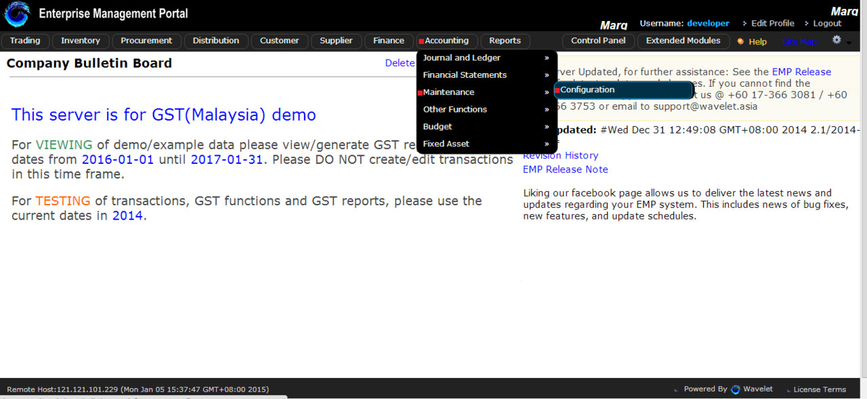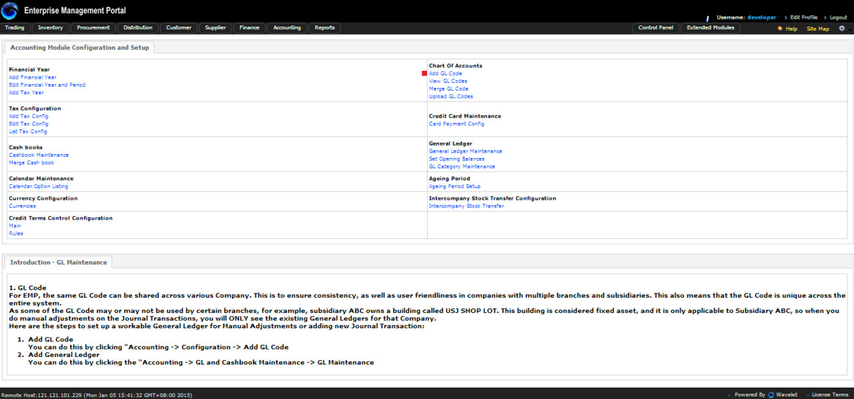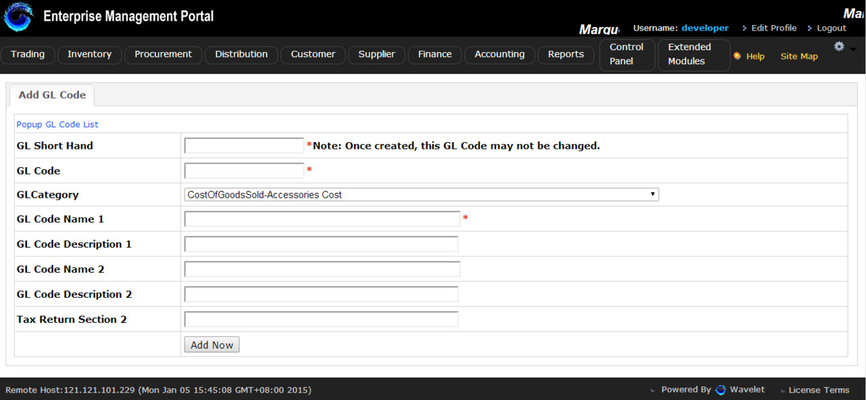Adding Chart of Account
- Accounting > Maintenance > Configuration
- Go '' Chart Of Accounts'' and Click '' Add GL Code''.
- Add GL Code
*Please DO NOT create GL Codes that are default in the system.
In Wavelet, each chart of account is defined by a GL Short Hand/GL Code, and each GL Code has to tie to one of the existing GL Category.
(Notes: Please refer to System Default Journal Posting and GST Setup User Guide (2015-04-01))
Users could define additional attributes for each of the GL Code for reporting purposes.
For a system with multiple Company, each GL Code will have different General Ledger for different Company. This means that if there are 10 Company in the system (10 Profit & Loss Statements and Balance Sheets), each general ledger are specific to only one company, and does not mix with another general ledger that shares the same GL Code, but different Company.
The way users classify the GL Category of the GL Code will affect how and where the General Ledger will appear in the Profit and Lost statement of the Balance Sheet.
Users are not allowed to configure the GL Category because the system has some build in attributes for the categories that defines the section at which the GL Code would be displayed in the financial statements.
To add a GL CODE, click ACCOUNTING > MAINTENANCE > CONFIGURATIONS > ADD GL CODE
To UPLOAD GL CODES,click ACCOUNTING > MAINTENANCE > CONFIGURATION > UPLOAD GL CODE
In order to UPLOAD the GL Codes, user needs to create a template in an excel/open word file separately.
It is compulsory to create the template as per diagram that is being attached above, or else the file would not be able to be uploaded.
The GL Shorthand, The GL Code and the GL category is considered to be the mandatory field which needs to be in order as stated in the diagram.
CSV file filter settings:
1) Field Deliminater: |
2) Text Deliminater: blank
(Use the | character to separate columns).
Finally, attached is an example of how the template should be created.
Add GL Code.png (132.6 kB)
Upload GL code.png (187.8 kB)
Upload GL Code_excel.xls (44.5 kB)
Upload GL Code.ods (17.6 kB)
Private & Confidential