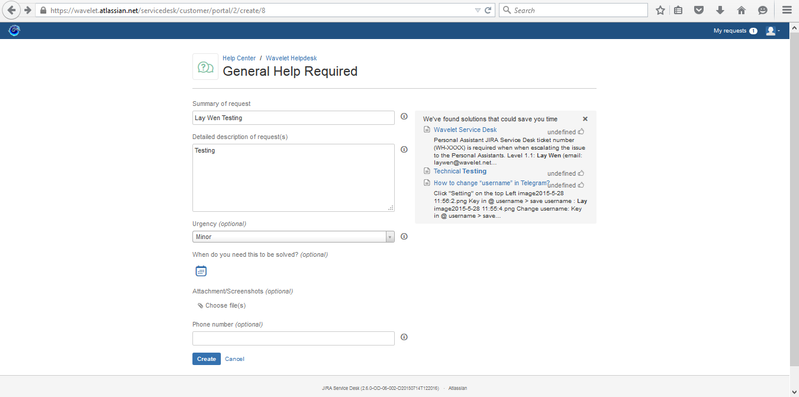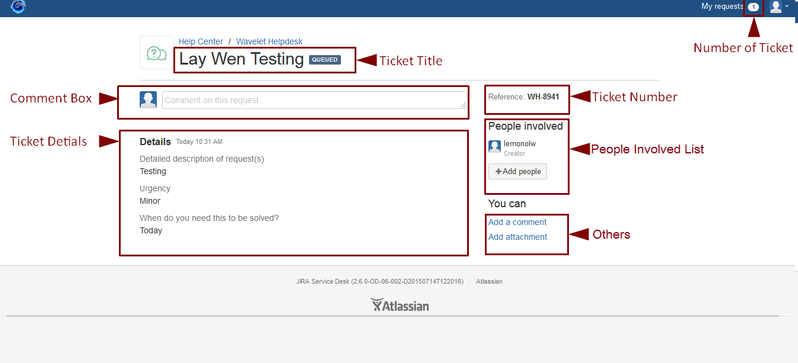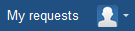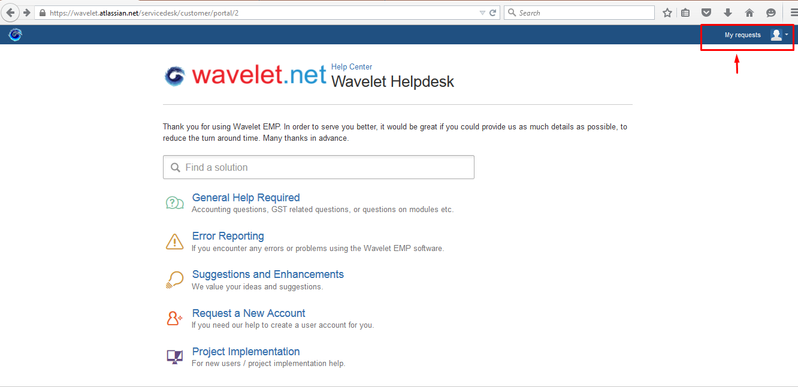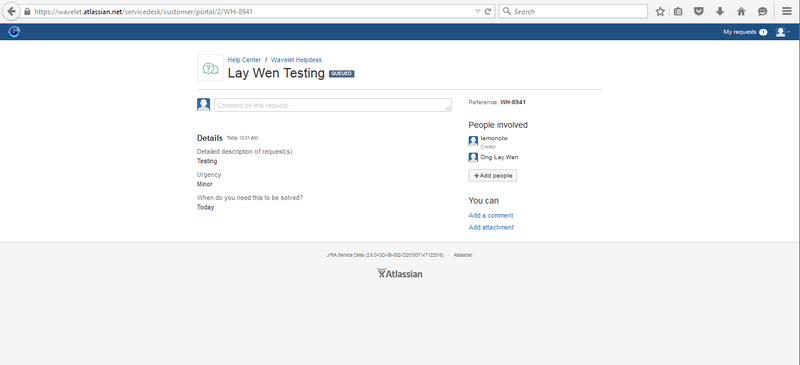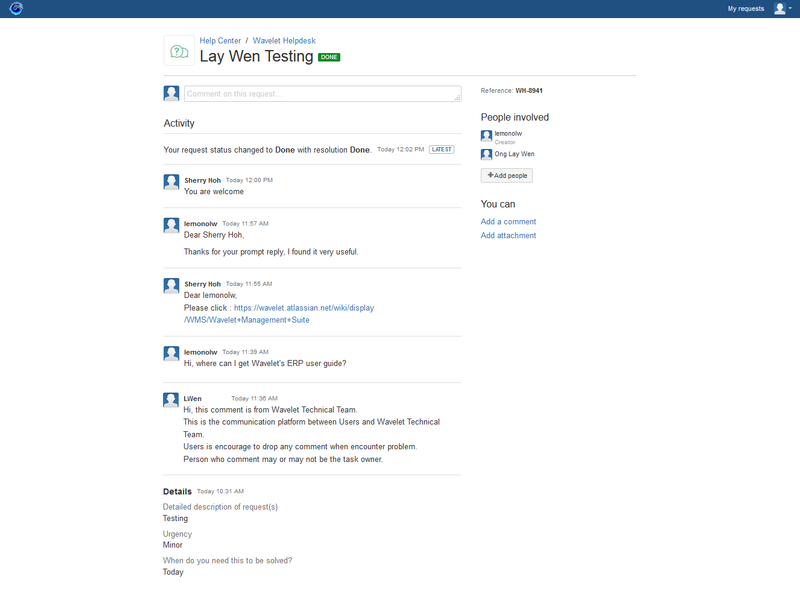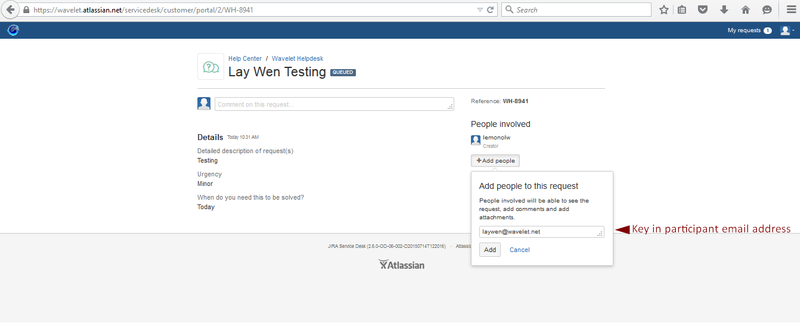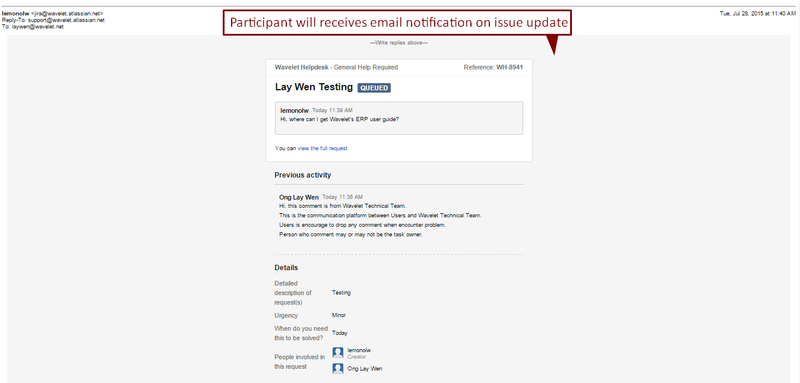Introduction of Wavelet Service Desk
1) Wavelet Service Desk
1.1) Where to Submit Your Help Request to Wavelet Helpdesk
Go https://wavelet.atlassian.net/servicedesk/customer/portal/2 or click within your EMP system (Look at video: Introducing JIRA Service Desk).
- Click 'General Help Required' to get assistance for general accounting questions, GST related or function inquiry, etc.
- Click "Error Reporting" if you face any system errors with Wavelet EMP software.
- Click 'Software Enhancements' if you wish to drop us your opinion.
- Click ' Request a New Account' to request a new account for an internal user's access to system.
- Click 'Project Implementation' to request help for new users project implementation.
1.2) Wavelet Helpdesk Example: General Help Required
- Fill in the blank with the information. (**Phone number - we strongly encourage users to provide contact details in order for to serve you better )
- Click create
| No | Functions | Description | Remark |
|---|---|---|---|
| 1 | Ticket Title | Title of your Request / Ticket / Issue | Clear and simple title is encouraged |
| 2 | Number of Ticket | Issues Listing | Allow user to track outstanding issues and number of issues created. |
| 3 | Comment Box | Allow user to drop comment, communicated with Wavelet Technical team | - |
| 4 | Ticket Details | Allow user to view the details of the issue | - |
| 5 | Ticket Number | This is JIRA issue number for reference. (ex: WH-xxxx. WH = Wavelet Helpdesk , xxxx = running number) | Important : JIRA Ticket Number is compulsory which acts as key tool for Wavelet Support's reference. |
| 6 | People Involved List | List of people involved in the project. For instance, "Creator" & "Participant" | Please take note, Participant could be internal of Wavelet Solutions employee. |
| 7 | Others (You Can) | Allow user to add comment and attachment | Brief and clear supporting documents (Image, file) are required in order to understand your request efficiently and effectively. |
2) Know More about Your Request / Ticket / Issue
2.1) Issue urgency
Critical
Server down due to whatever reasons, we will respond immediately. Please escalate to Level 2 immediately.
Urgent
Bugs / error that cause the business to stop operations.
Respond within 1 days
Fix within a week.
Normal
Less critical error but business can continue to run
Estimated time to resolution 1-2 weeks (10 work-days).
2.2) Escalation Levels
Level 1: General Support
Visit Wavelet Help Desk to submit your issue via https://wavelet.atlassian.net/servicedesk/customer/portals
JIRA Service Desk ticket number (WH-XXXX) is required when calling for help.
Call hunting line : 1700817538 (within Malaysia)
Mobile Support : +6017 366 3081, +6017 366 375
Level 2: Support Team Managers
JIRA Service Desk ticket number (WH-XXXX) is required when user escalate the issue/problem to the Technical Support Team Managers.
Suhaida (email: suhaida@wavelet.net, Telegram ID: @Sue_Rahman)
Level 3: Contact CEO
JIRA Service Desk ticket number (WH-XXXX) is required when when escalating the issue to the CEO.
- Email to vincent@wavelet.net
- Instant Messengers:
- Telegram : leehongfay
- QQ : 859258942
- WeChat : 859258942 or leehongfay
- Skype : leehongfay
- LINE : vincent@wavelet.net
- Whatsapp is the ONLY messenger, it has cross platforms issues and very slow. Please do not use Whatsapp to contact to the CEO.
2.3) Billing Information
- Email to account@wavelet.net
- CC: Woon Yu Fang (Finance Team) - yufang@wavelet.net
- Telegram: General - @waveletaccount
3) How to Check My Request / Ticket / Issue Status
- Click the icon:
- Fill in the Request/Ticket/Issue number (ex: WH-XXXX) into "Search" Text Box to search for the particular issue. Alternately, you may add issue number right after the links shown as: https://wavelet.atlassian.net/servicedesk/customer/portal/2/WH-XXXX
- Click on the issue to view in details and progress status.
| Title | Description |
|---|---|
| Role Examples | Creator : lemonolw Participant : Ong lay wen Wavelet's Team : Lwen (Watcher, PA to CEO) , Sherry Loh ( Task owner / Assignee , technical support ) |
Understand the story happened above :
- "Lemonolw" who is the account executive of the Company ABC that using wavelet ERP system.
- She was facing problem to get Wavelet's EMP user guide.
- She recalled, Wavelet project manager advised her to make use of " Wavelet Helpdesk" whenever she encounters problem during project implementation.
- Thus, she quickly registered an account, login and created issue (WH-8941). She also added "Ong lay wen" which is her team lead. Her team lead would be able to view the issue and receive Email of the particular issue status update.
- Within 2 weeks time (Minor Issue), she received comment from " Sherry Loh" .
- Issue status changed from to .
- She was happily to announce that she had successfully resolved her problem.
4) How to Add Participant for Receiving Status update
- Click.
- Fill in Participant email address.
- Email notification will be send out to the Participant indicate that He/She is being invited to receives status update for the particular ticket.
- Email notification will be send out to the Participant wherever there is an update on the particular ticket.
- Participant receives Email Invitation & Notification on Request / Ticket / Issue update.
Private & Confidential